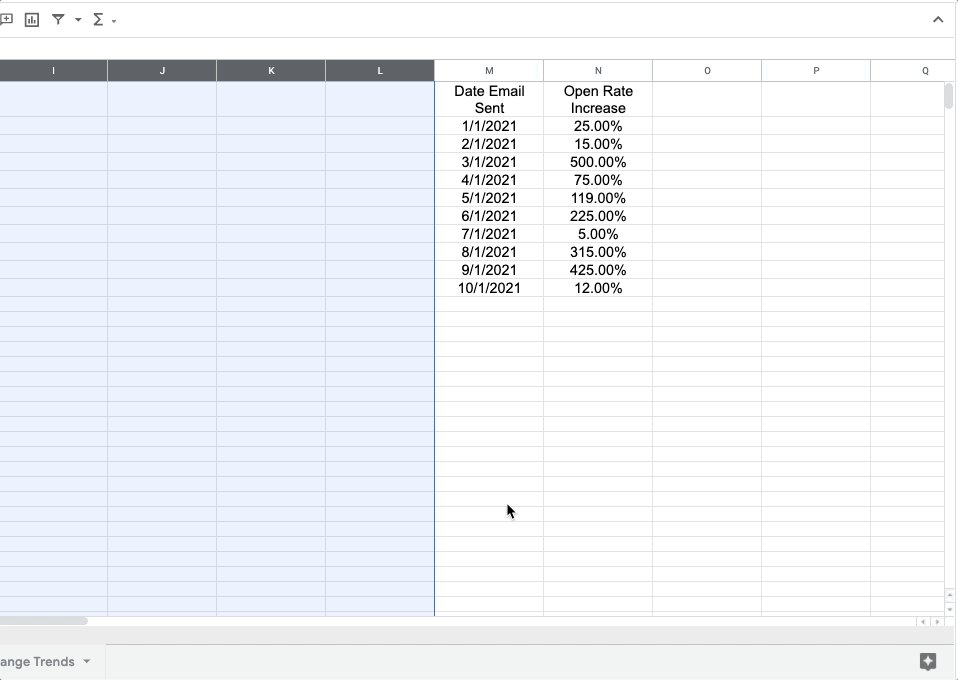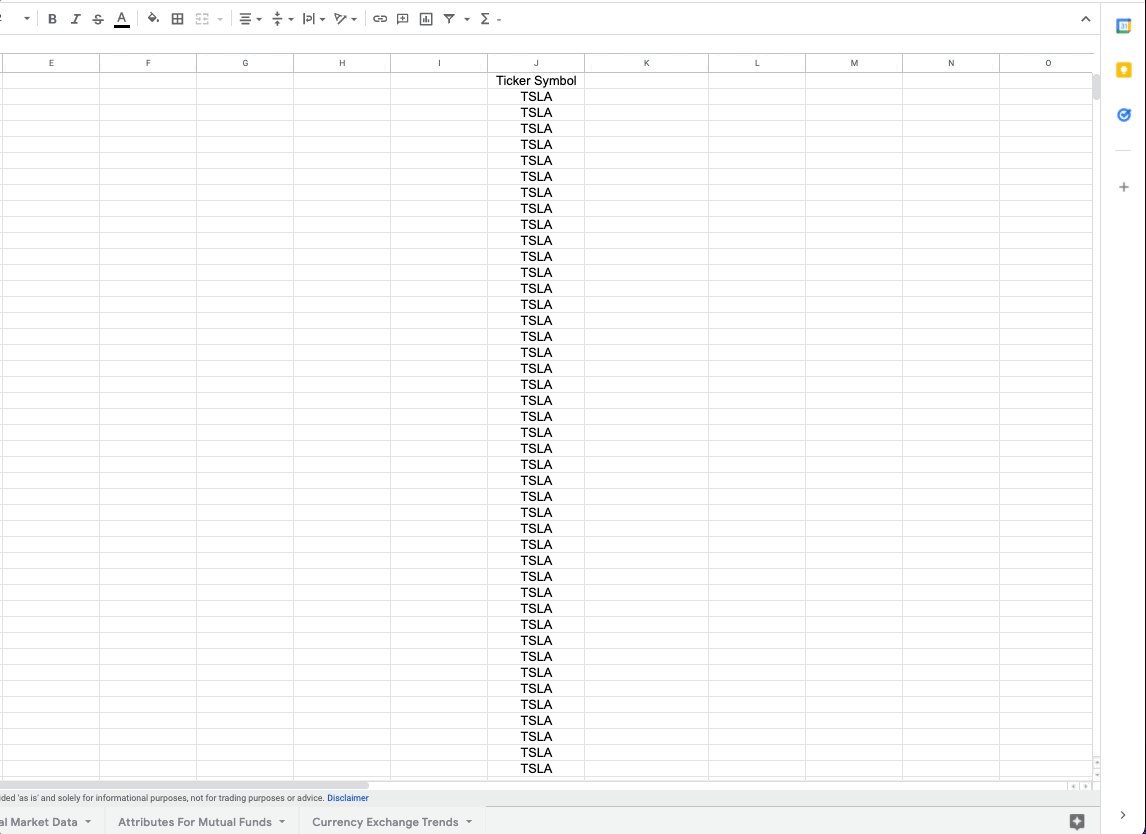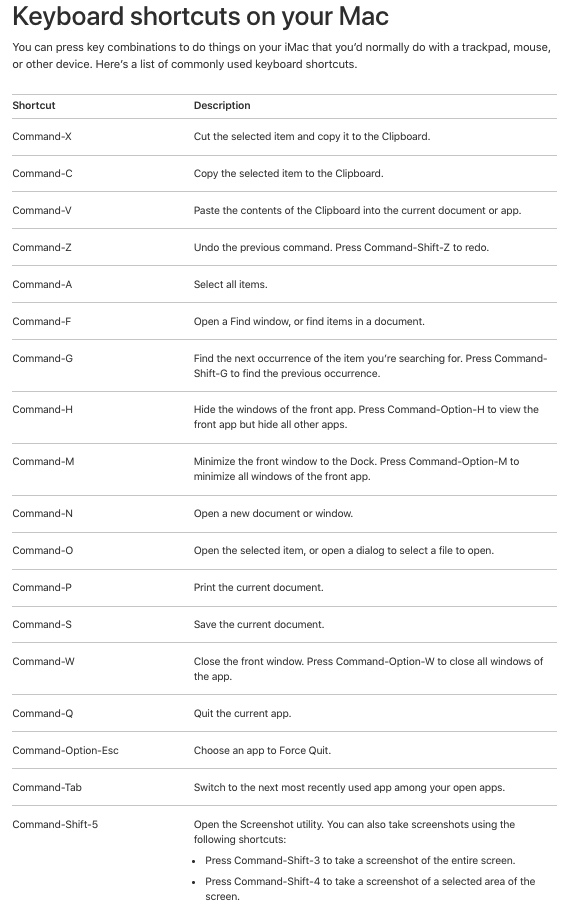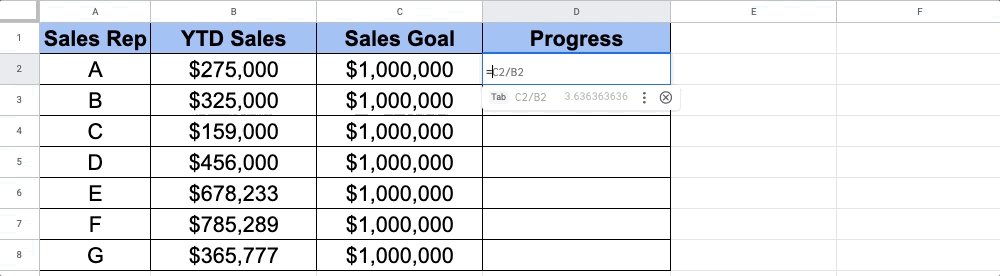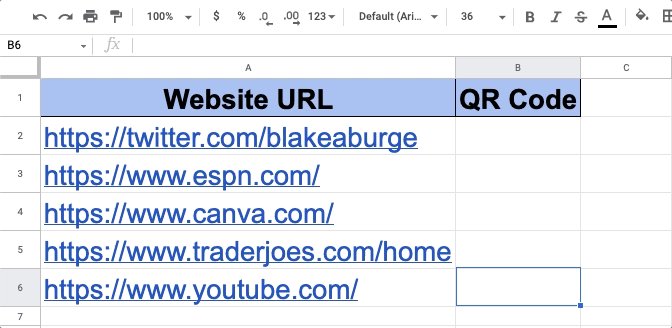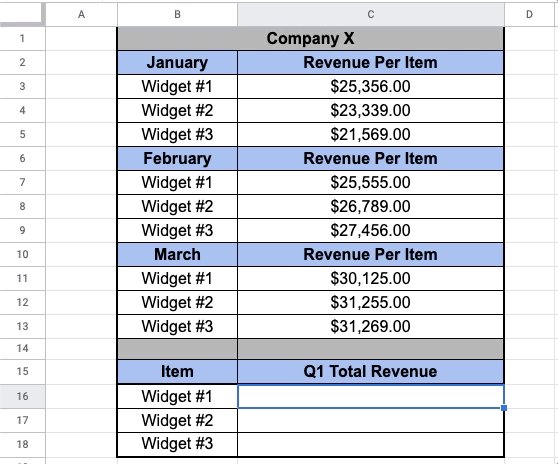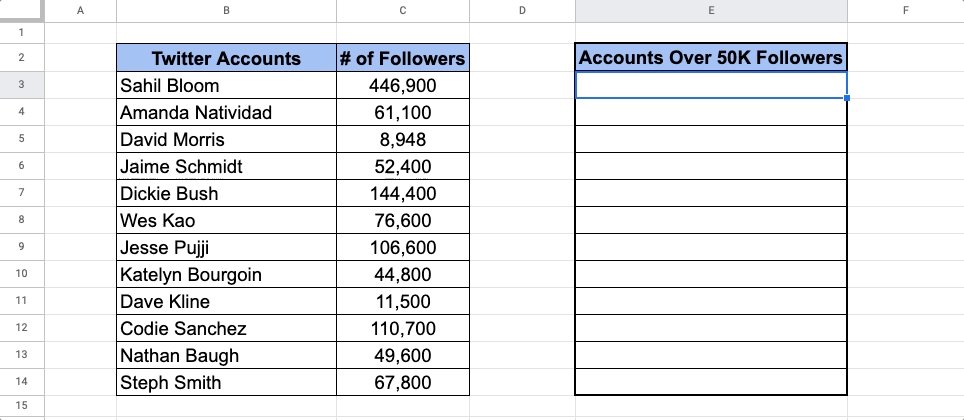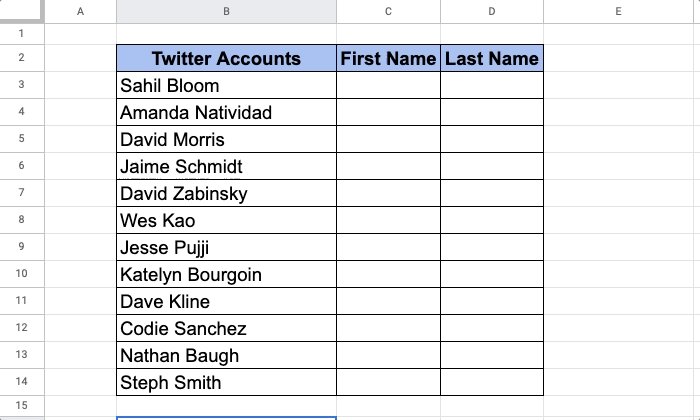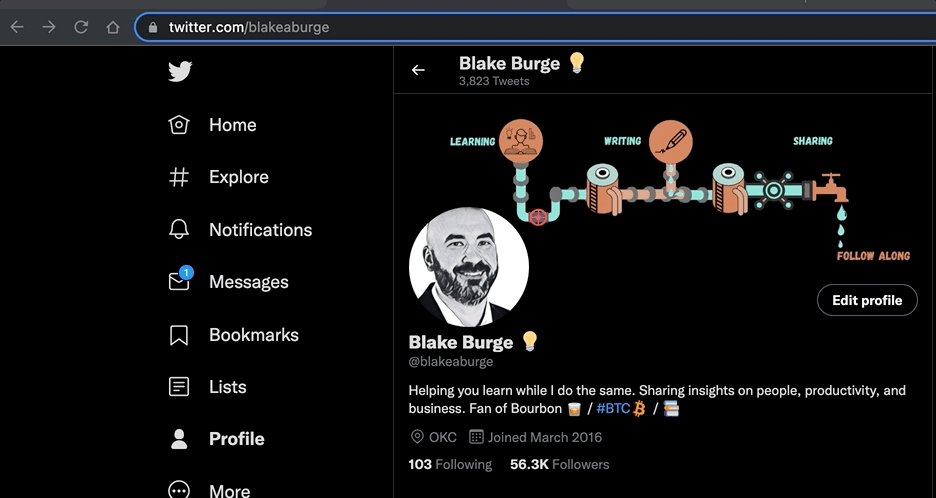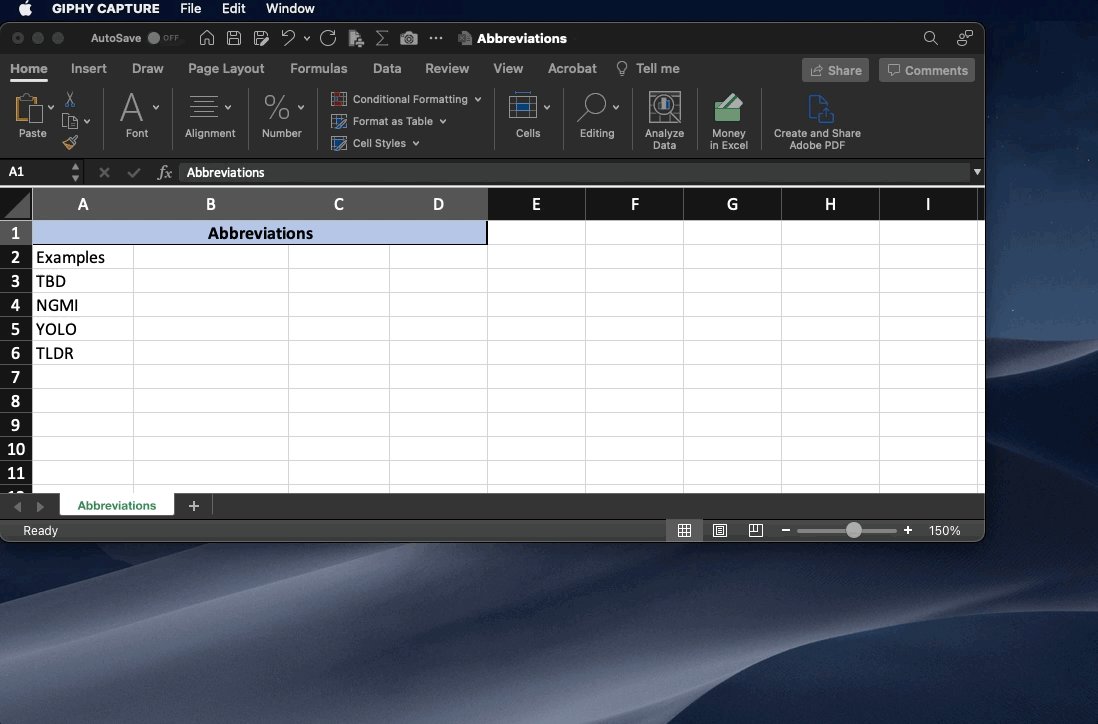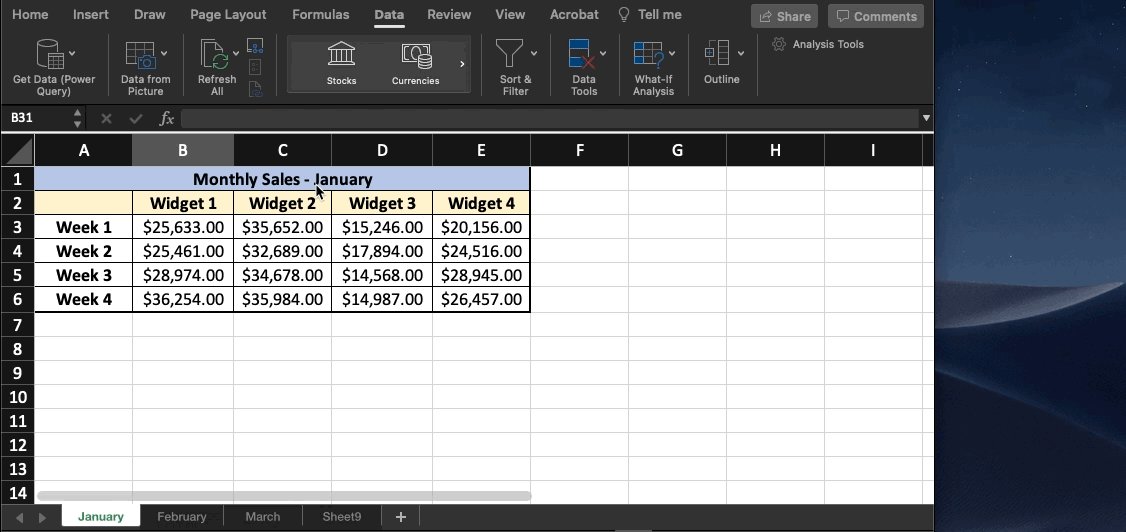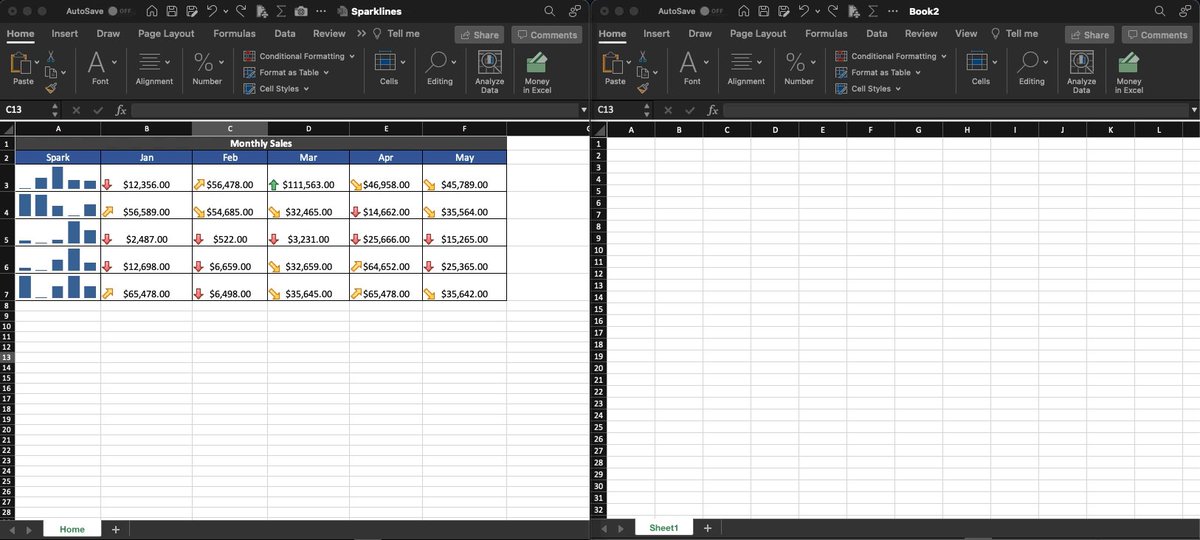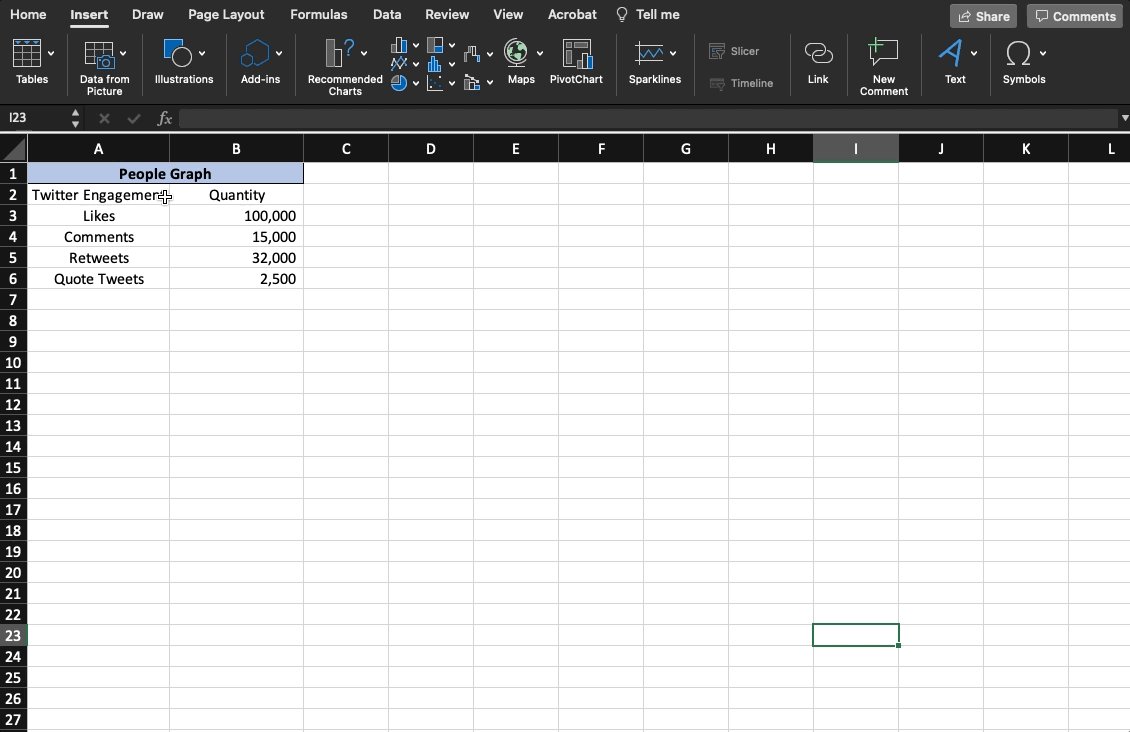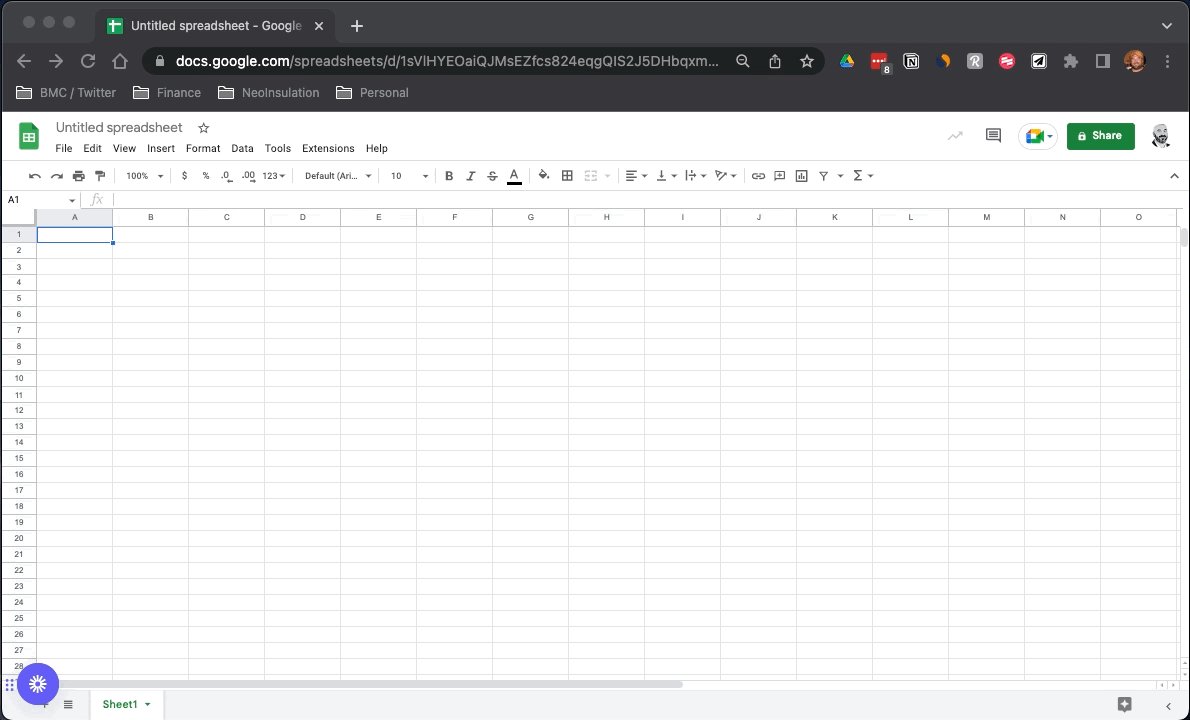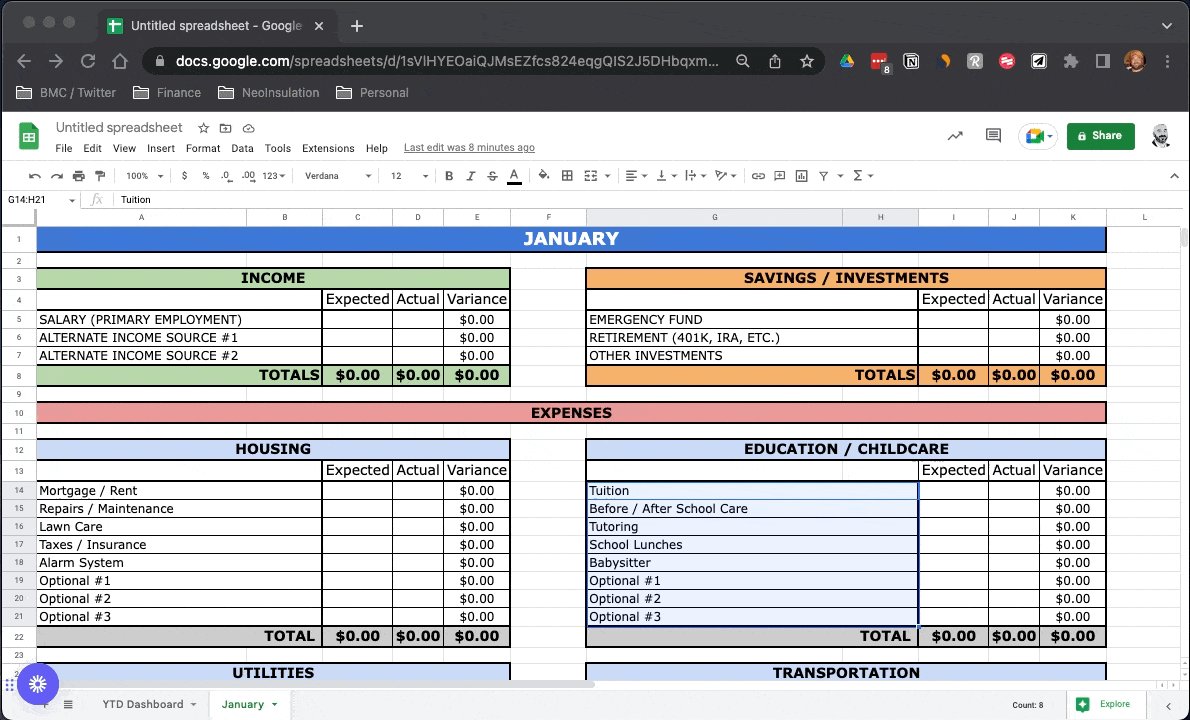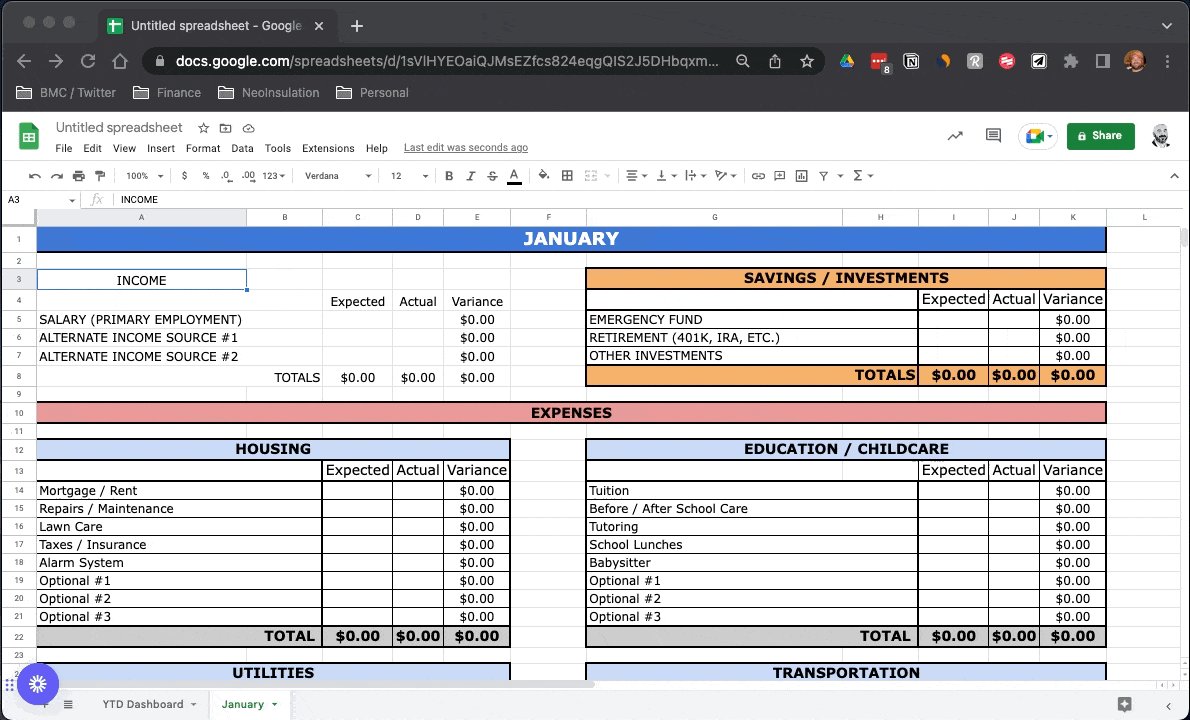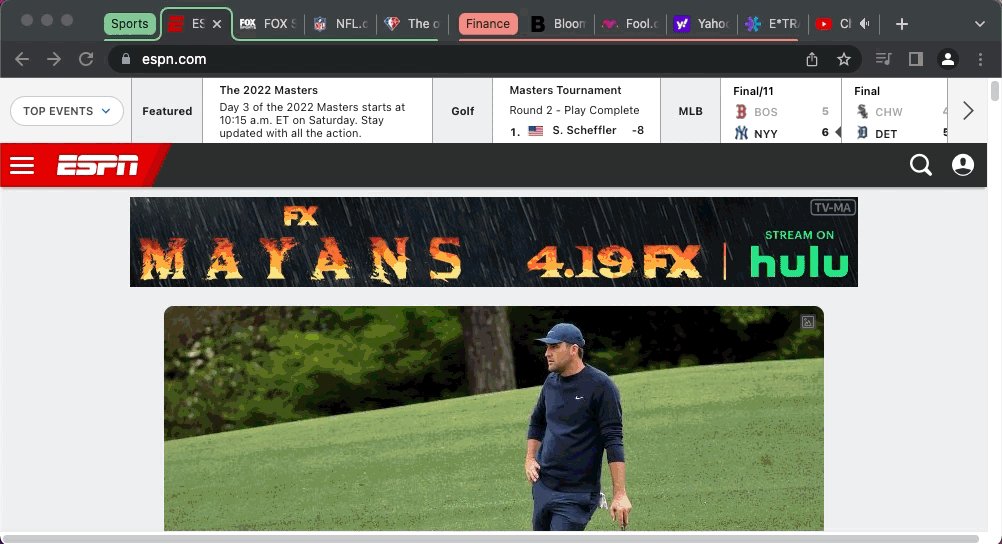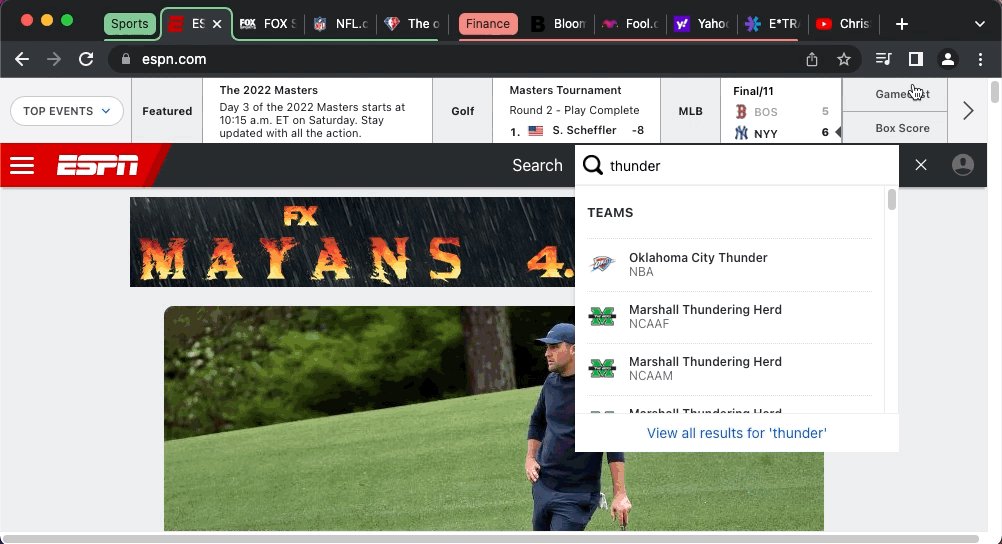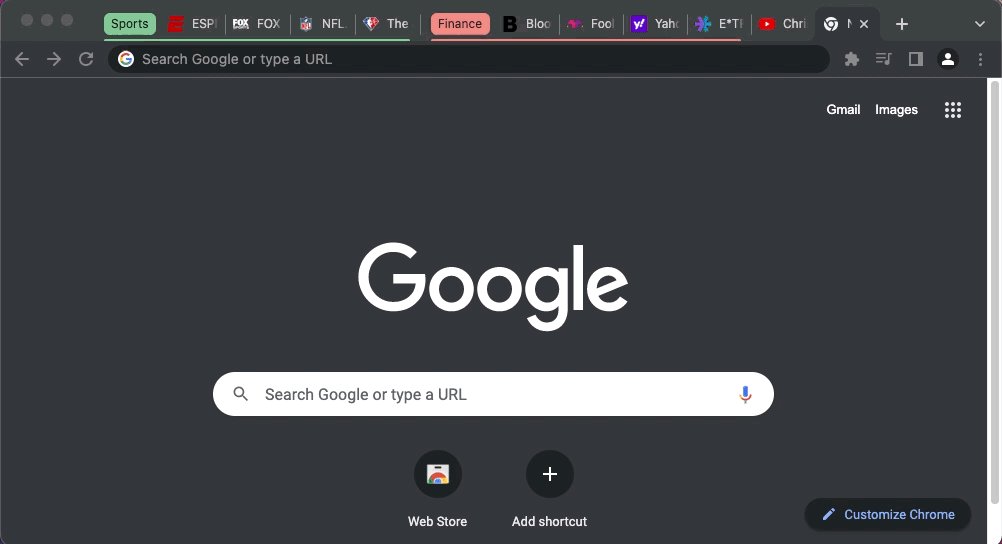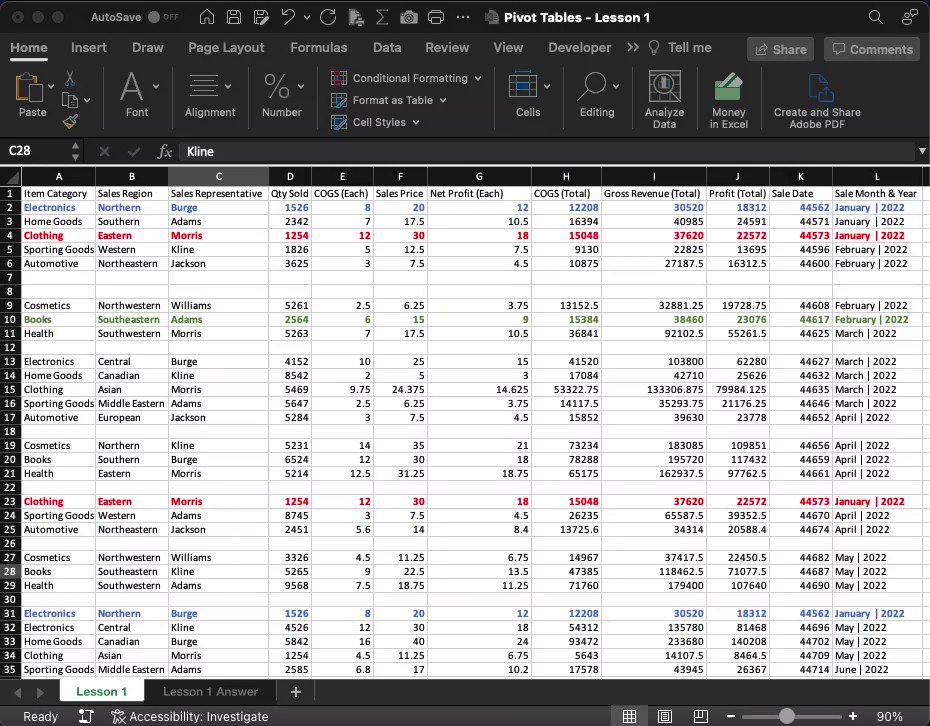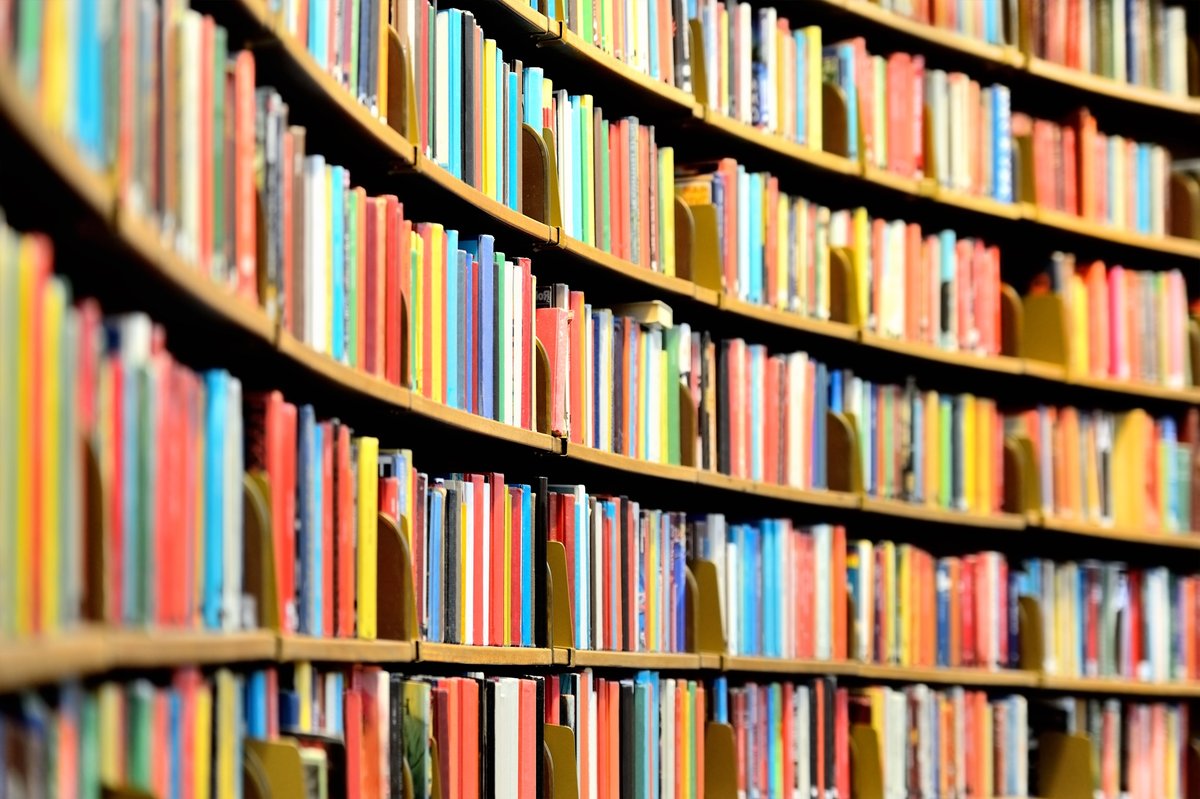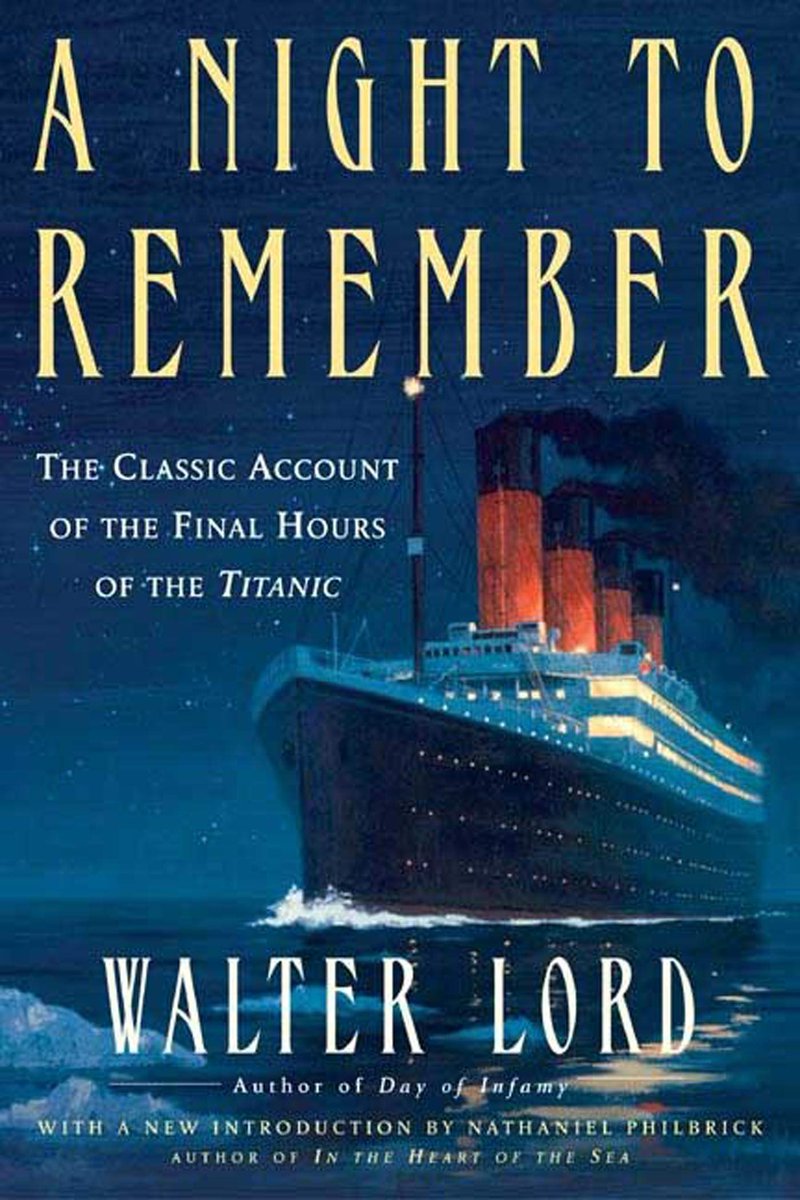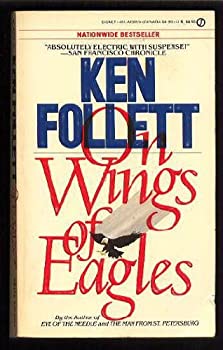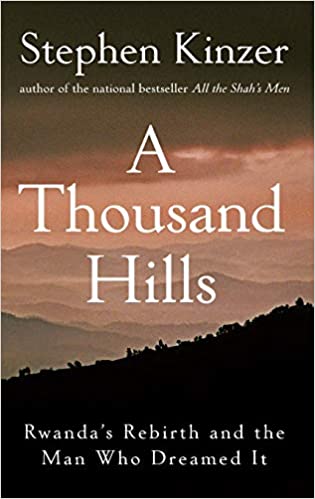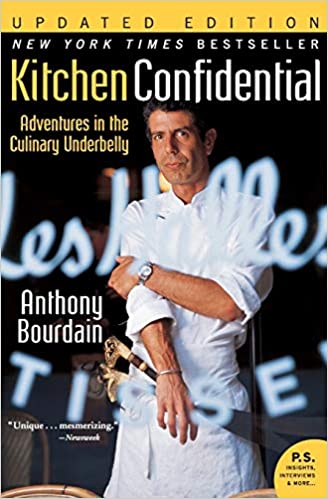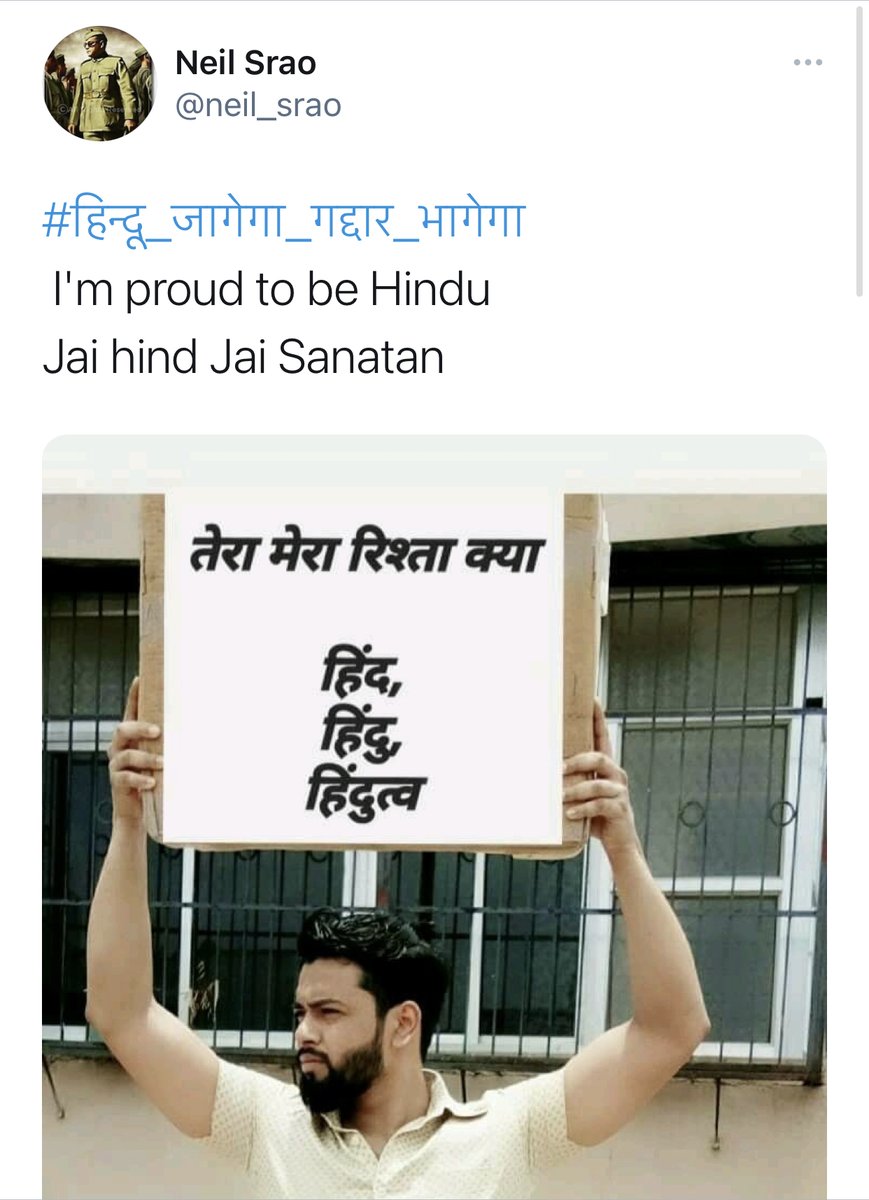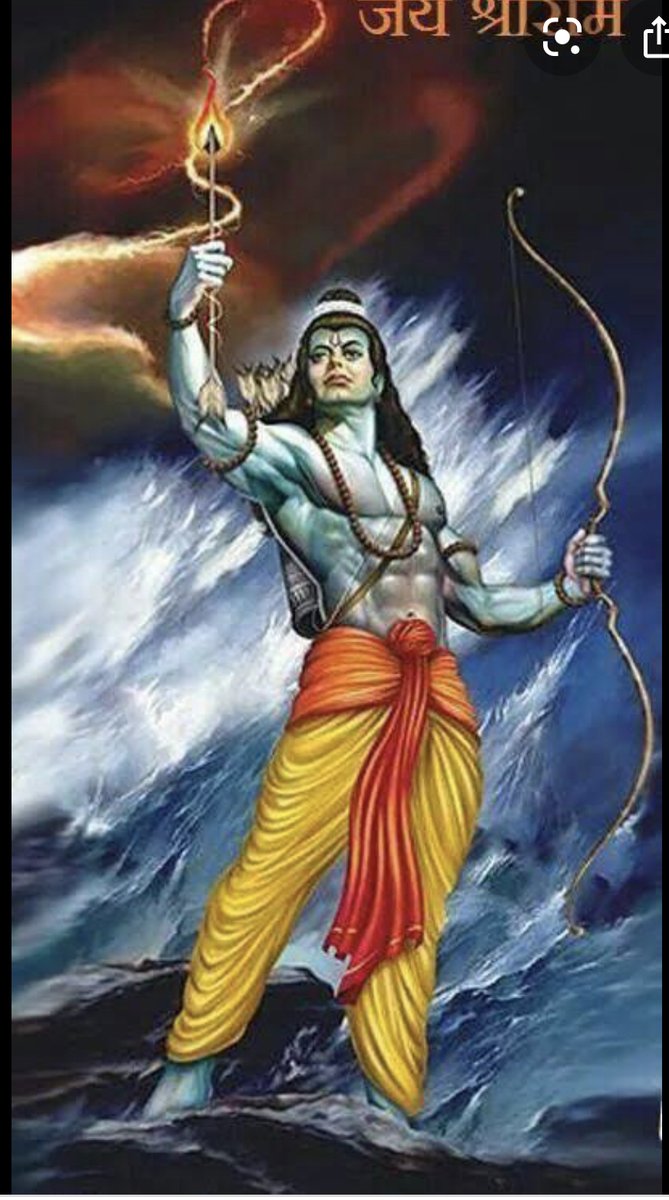📊 -Explore:
Need to do some number crunching?
Let Google's AI do the work for you.
•Highlight the range of data.
•Move your cursor to the starburst-shaped icon in the bottom right corner.
•Click "Explore" – Charts, analytics, & detailed info. generated automatically.
📩 -Look like you're working (when you're not)
Gmail offers scheduling... Who knew?
No need to be physically sitting at your desk, or hammering out emails on your phone after hours.
•Compose your message
•Click the dropdown next to "send"
•Click "schedule send"
💻 -Specific Screenshots:
SHIFT+CMD+3 will capture your entire screen.
Did you know you can also narrow your capture to a specific portion?
It's easy, & now that I know it exists, I use it every day.
A simple SHIFT+CMD+4 and you're on your way.
📊 -Finance:
Monitor stock prices, spot trends, & quickly review historical data using =GOOGLEFINANCE.
Want to see the last 60 days of closing prices for a specific ticker symbol?
Paste the formula below & voila!
=GOOGLEFINANCE("NASDAQ:TSLA","price",TODAY()-60,TODAY())
📩 -Remove those annoying tabs:
Maybe it's just me, but I hate the "social & promotions" tabs that come with the standard Gmail setup.
Let's trash them, & get all your mail in one place.
•Head to settings > all-settings
•Inbox > categories
•Choose which to show as tabs
💻 -Keyboard Shortcuts:
I was sitting in my office recently & noticed one of my coworkers seemingly flying through tasks.
Without ever using his mouse.
I thought, "man, I've got to learn keyboard shortcuts."
With this in mind, here are the basics to get us started.
📊 -SPARKLINES/Progress Bars
What good are goals if you can't track against them?
Sheets make it simple to see a visual representation of your progress using SPARKLINES.
Easily embed a miniature bar chart inside any cell.
=SPARKLINE(B2:C2,{"charttype","bar";"max",C2})
📩 -Self-destructing emails:
In Gmail, this is known as "Confidential Mode"
•Navigate to compose an email
•Locate the 🔒 icon at the bottom
•Click & set the expiration date
You can even require an SMS passcode for the recipient to open the message!
💻 -Split View:
If you're like me, you never have enough screen real estate.
Here's how to 2X your viewable area:
Hover your pointer over the full-screen button 🟢 in the upper-left corner.
->Tile left or right
->Click a window on the other side
BOOM!
2 apps, 1 screen
📊 -QR CODES
Everyone has a smartphone these days...
Generating an easily scannable image to drive traffic to your site seems like a no-brainer.
•Copy + paste formula below
•Change "A1" to the cell with your URL
•💥 Free QR code
=IMAGE("
https://t.co/WUIcmxXEDY"&A1&"")
📩 -Mute Conversations:
We've all been there.
Copied on an email chain with several other people, on a topic that's somewhere south of relevant to you.
No worries. Just mute the conversation.
•Select the message
•Click the 3 dot icon above
•Select "mute"
💻 -Digital Signatures:
Have a PDF you need to sign?
Let's skip all the printing, physical signing, scanning, etc.
Using the "preview" app you can easily create a digital signature.
All you need is a pen, a white piece of paper, & your Mac's camera.
https://t.co/3ACdKofm0I
📊 -ARRAYFORMULA
Why enter 3 formulas when 1 will do the trick?
Array formulas allow you to process data in a "batch" rather than individual calculations.
Here we pull the monthly sales for each "widget" & calculate the Q1 total.
Formula:=ARRAYFORMULA(C3:C5+C7:C9+C11:C13)
📩 -Preview emails:
Converting from Outlook & miss your "preview pane?"
Gmail lets you preview as well.
•Head to settings > all-settings
•Locate Inbox > enable reading pane
Now you can read mail right next to your inbox - Read & write faster while adding more context.
💻 -Digital Signatures:
Have a PDF you need to sign?
Let's skip all the printing, physical signing, scanning, etc.
Using the "preview" app you can easily create a digital signature.
All you need is a pen, a white piece of paper, & your Mac's camera.
https://t.co/3ACdKofm0I
📊 -QUERY
Search large data sets to find & extract items that meet specified criteria.
Formula:=QUERY(B3:C14, "select B where C>50000")
Here, we'll pull out the names from column B with over 50K followers in column C.
This is only the beginning of what QUERY can do!
📩 -Auto-advance:
"Inbox zero" sure sounds nice.
Speed up the process of deleting emails by enabling "auto-advance."
Once on, Gmail won't send you back to your inbox each time you delete an opened message.
•Head to settings > all-settings
•Advanced > auto-advance
•Enable
💻 -Annotate PDF's
While the preview app doesn't allow for text editing, it does provide some other pretty cool features.
By selecting the "markup" toolbar, you can unlock multiple collaborative options:
•Add notes
•Suggest changes
•Sketch, draw, & share ideas.
Here's how:
📊 -SPLIT
Split text from one cell into multiple.
Formula: =SPLIT(B3,“ ”)
This will take the contents of B3 and separate it into C3 & D3 based on the delimiter you place inside " ".
In this case, we'll separate the First & Last names based on the "space" in between.
📩 -Keyboard shortcuts:
Save time using Gmail's built-in shortcuts.
Navigate your inbox, format text: Archive, delete, & more.
•Head to settings > all-settings
•Locate general > keyboard shortcuts
•Select "on"
Need a complete list?
Type "shift + ?" with Gmail open.
💻 -Custom shortcuts:
Did you know you can make a keyboard shortcut for almost anything?
Go to:
System Preferences->Keyboard
->App Shortcuts->Click the +
Have a menu option you use all the time, but a shortcut doesn't exist?
No worries. Create your own!
📊 -Timesavers:
Assuming you're signed in to your Google account, head on up to your browser's address bar:
From there type: "
https://t.co/BeKgYV7g31"
Boom! A new Google sheet is created for you on the fly from anywhere on the web.
(Works for docs, slides, calender, etc.)
Thanks for reading!
If you learned something new...
Follow me
@blakeaburge for weekly threads on business, productivity, & building a better you.
Check out my newsletter:
"While You Were Away"
•The best of Twitter
•In your inbox
•Every Sunday
https://t.co/O8nkCLIEIV