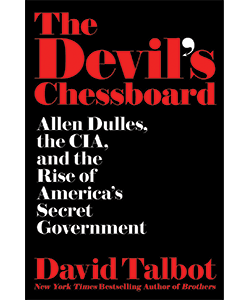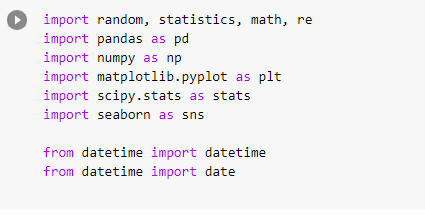And the few that do think you have to access it this way: by clicking the three dots in the search bar, then clicking advanced search, then using these fields.
This is painfully inefficient.
Luckily, there is a better way.







If you use it right, Twitter is the most powerful platform in the world.
— Dickie Bush \U0001f6a2 (@dickiebush) March 30, 2021
But Twitter does a horrible job of showing you its advanced features.
Here are 10 of them you probably know nothing about: