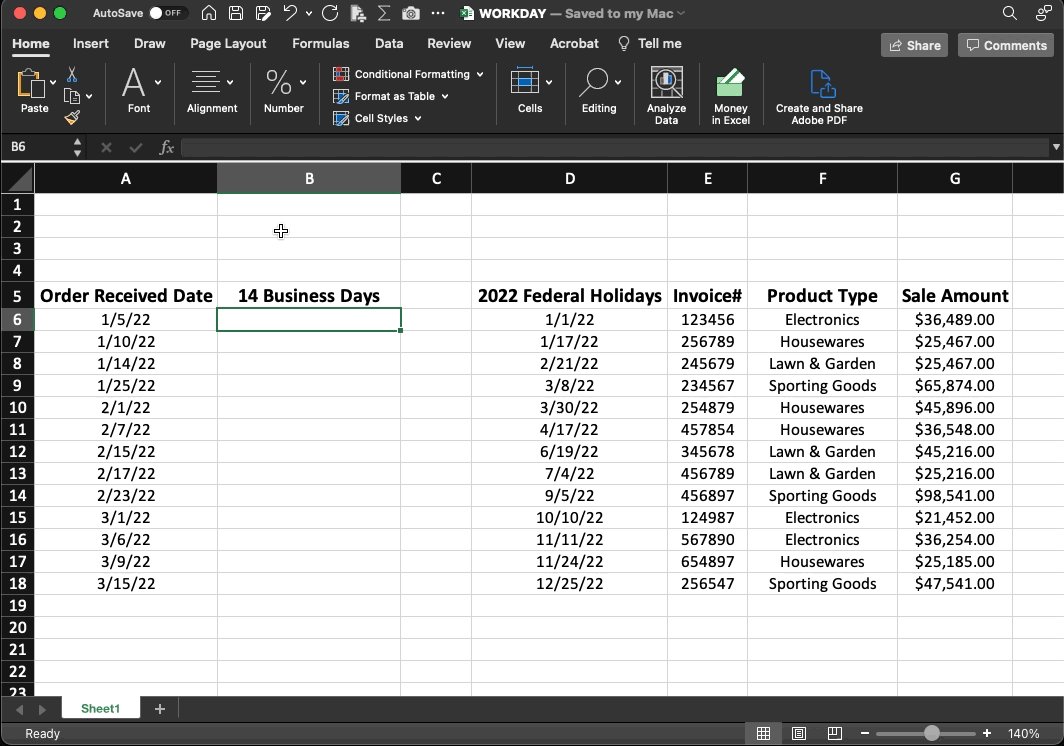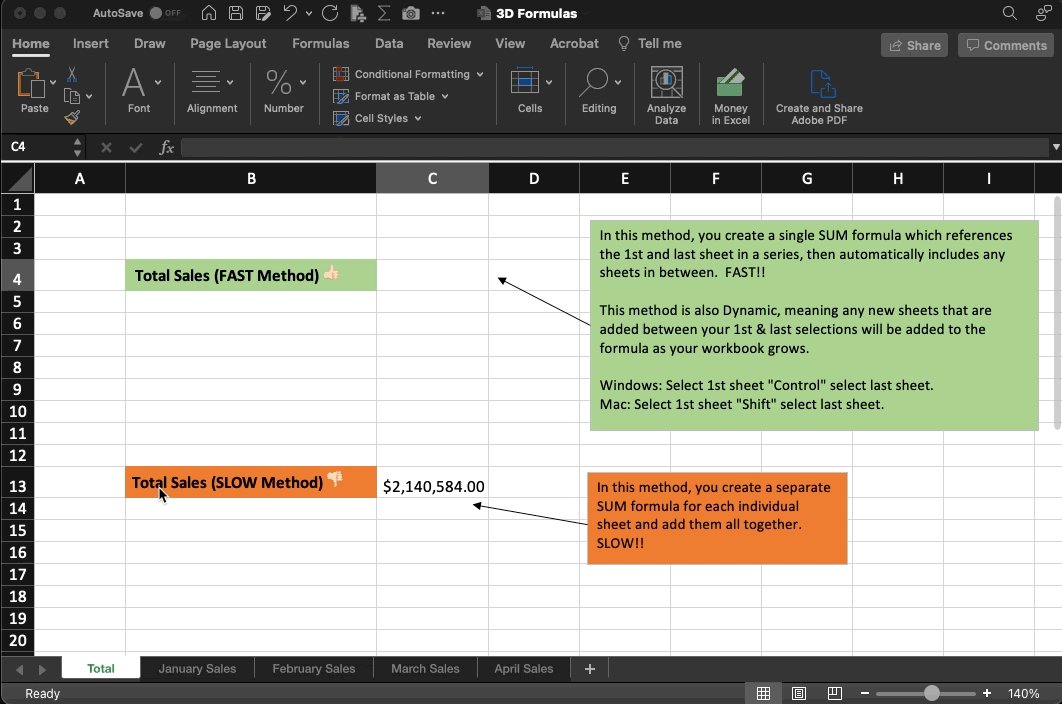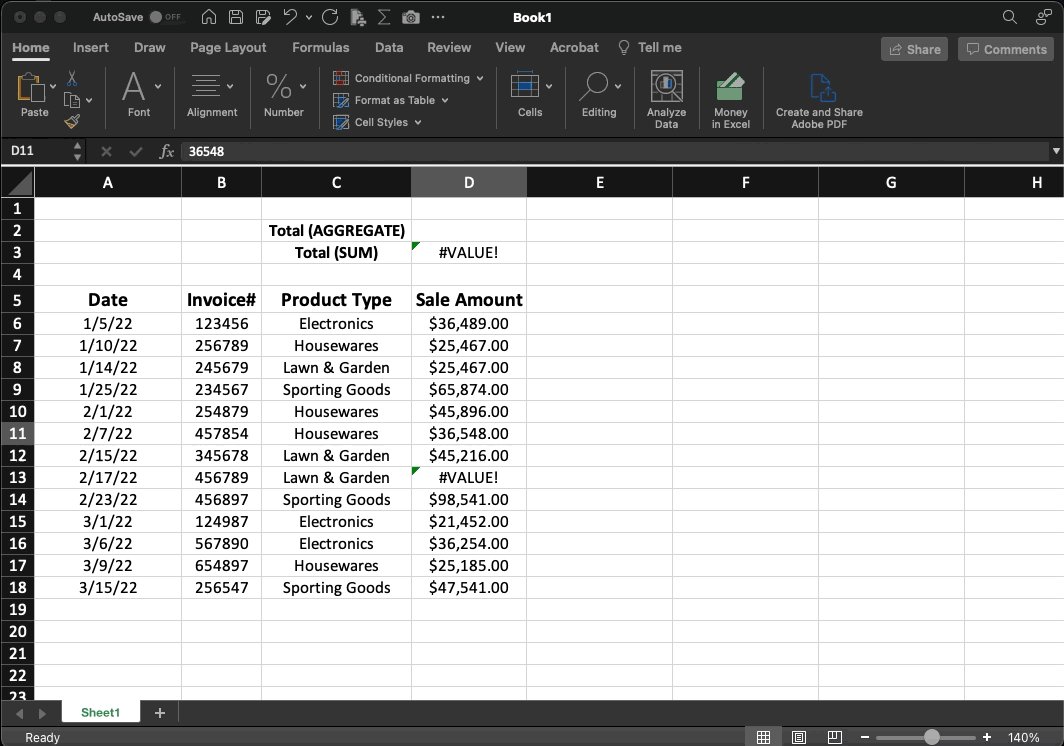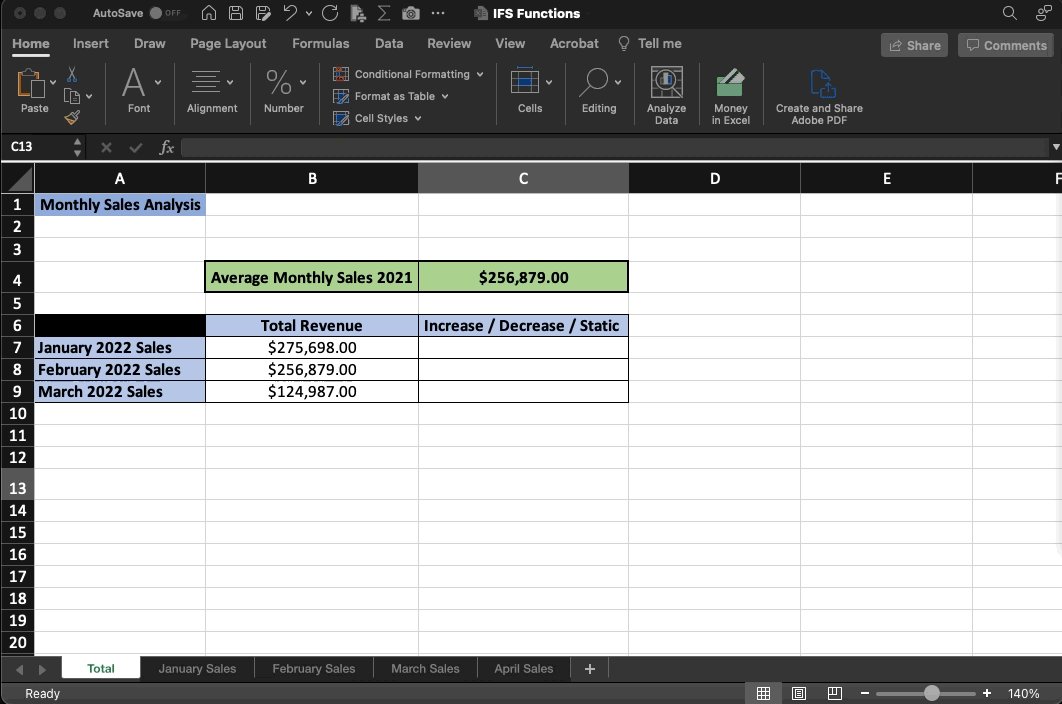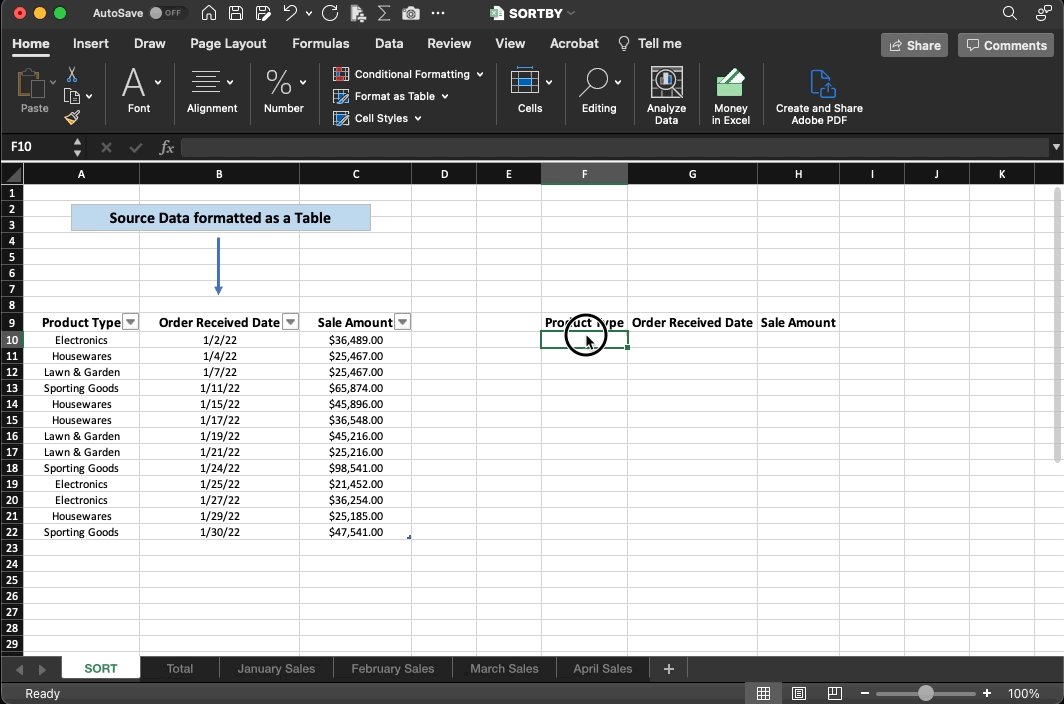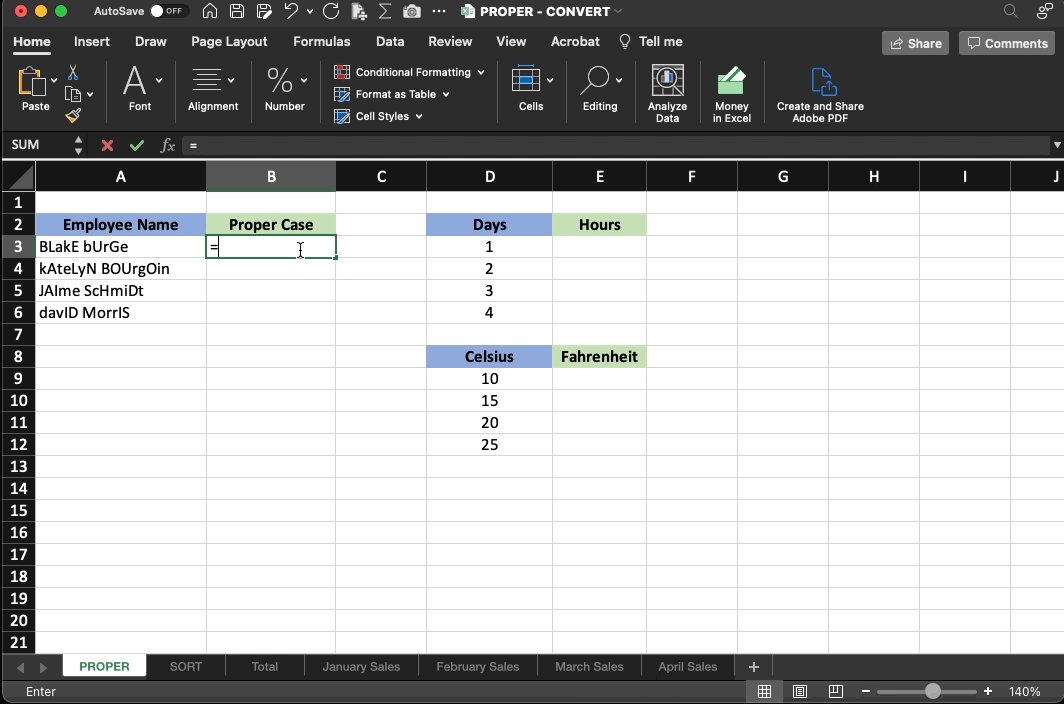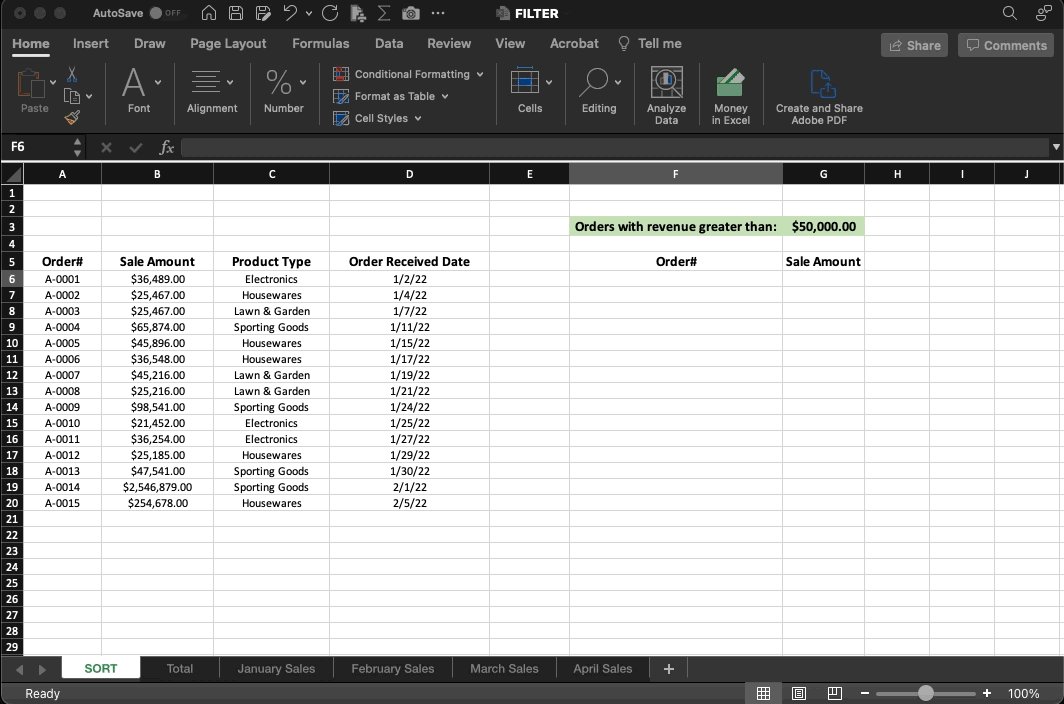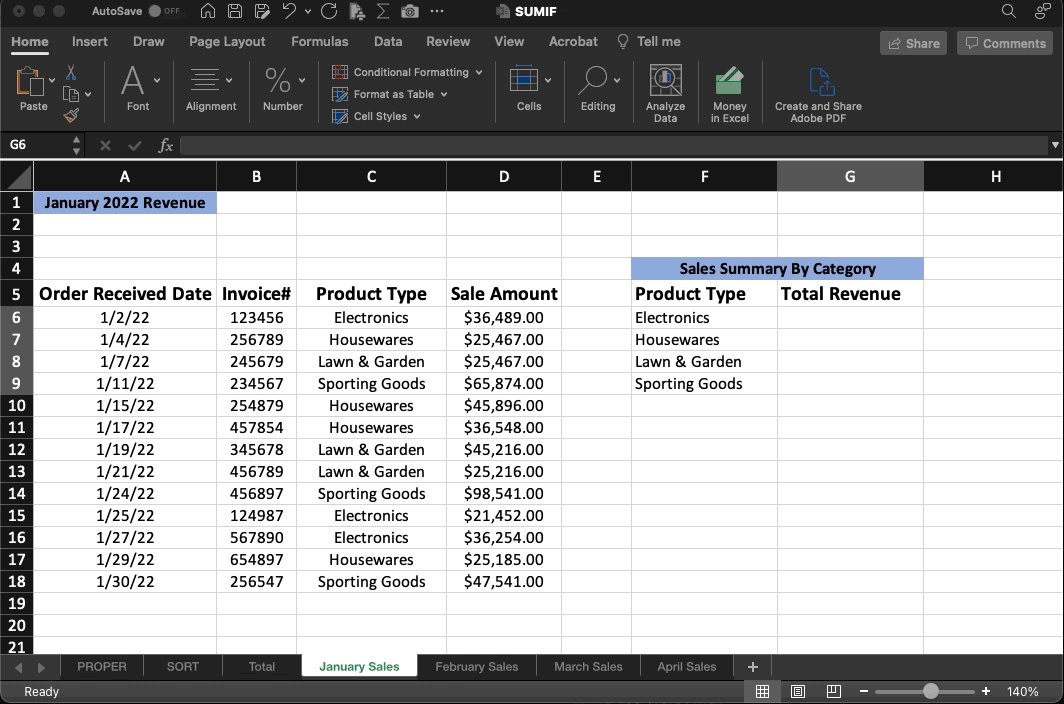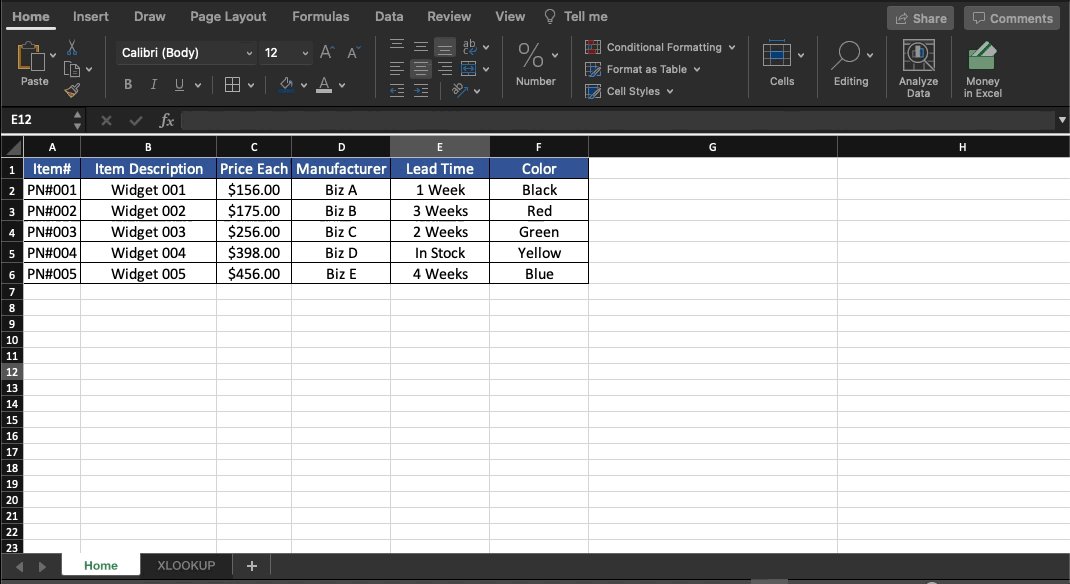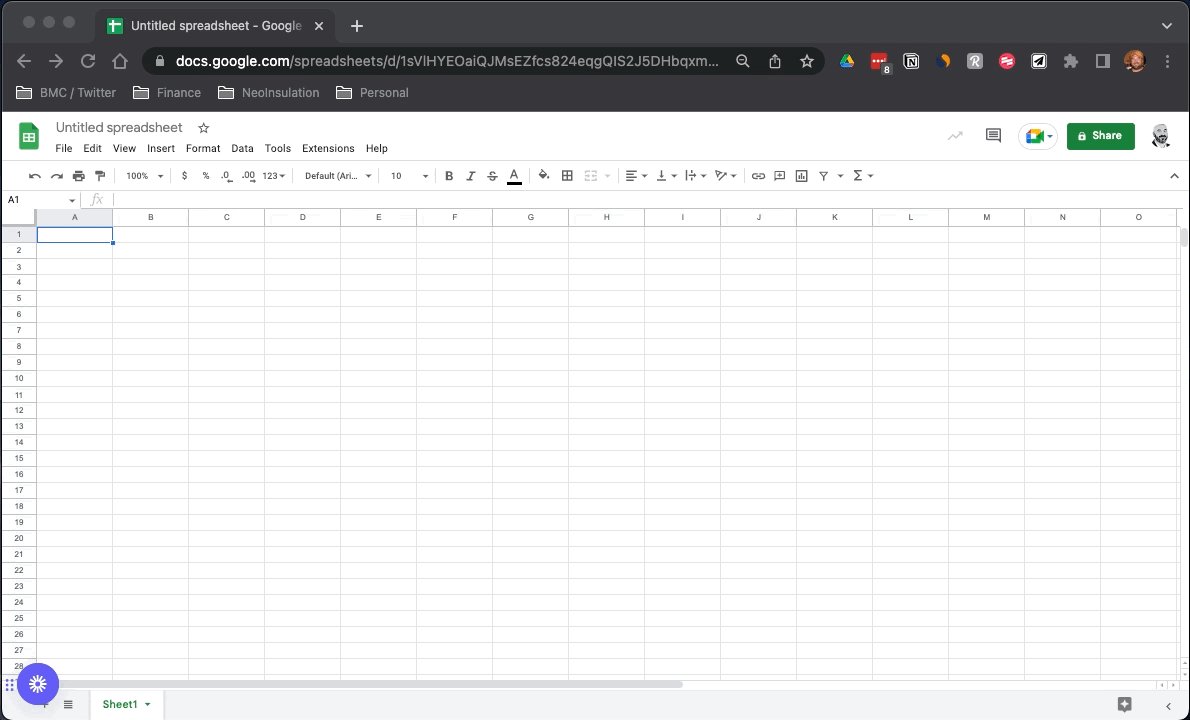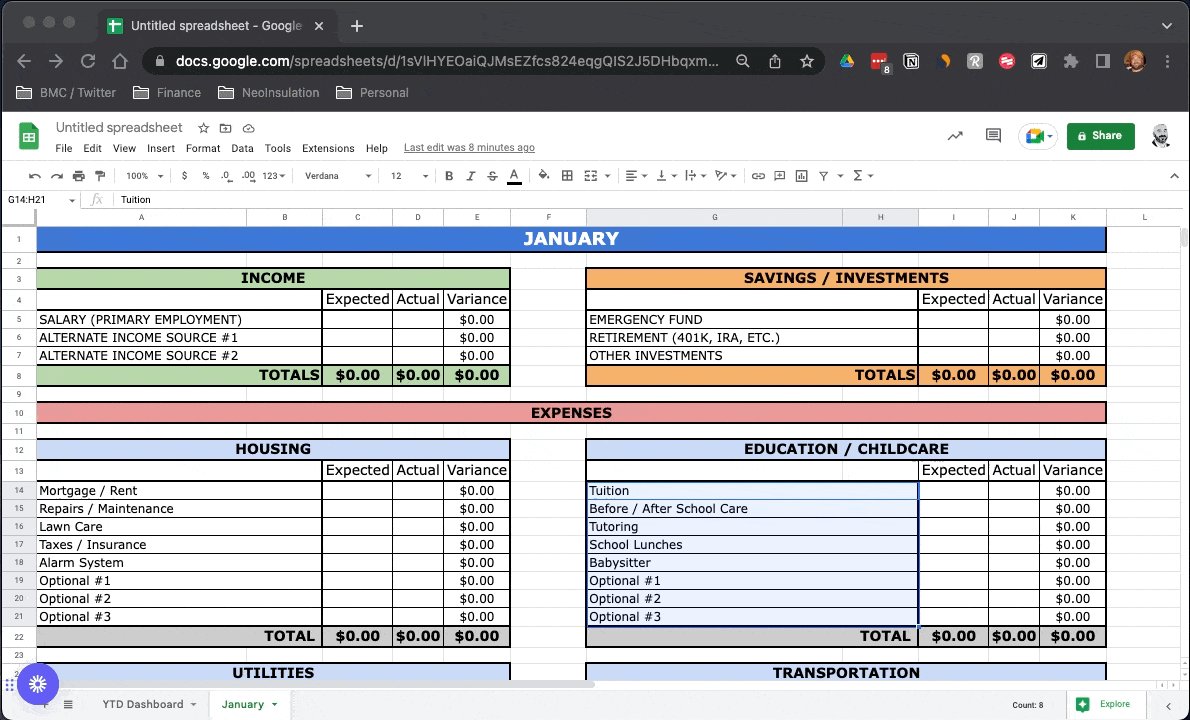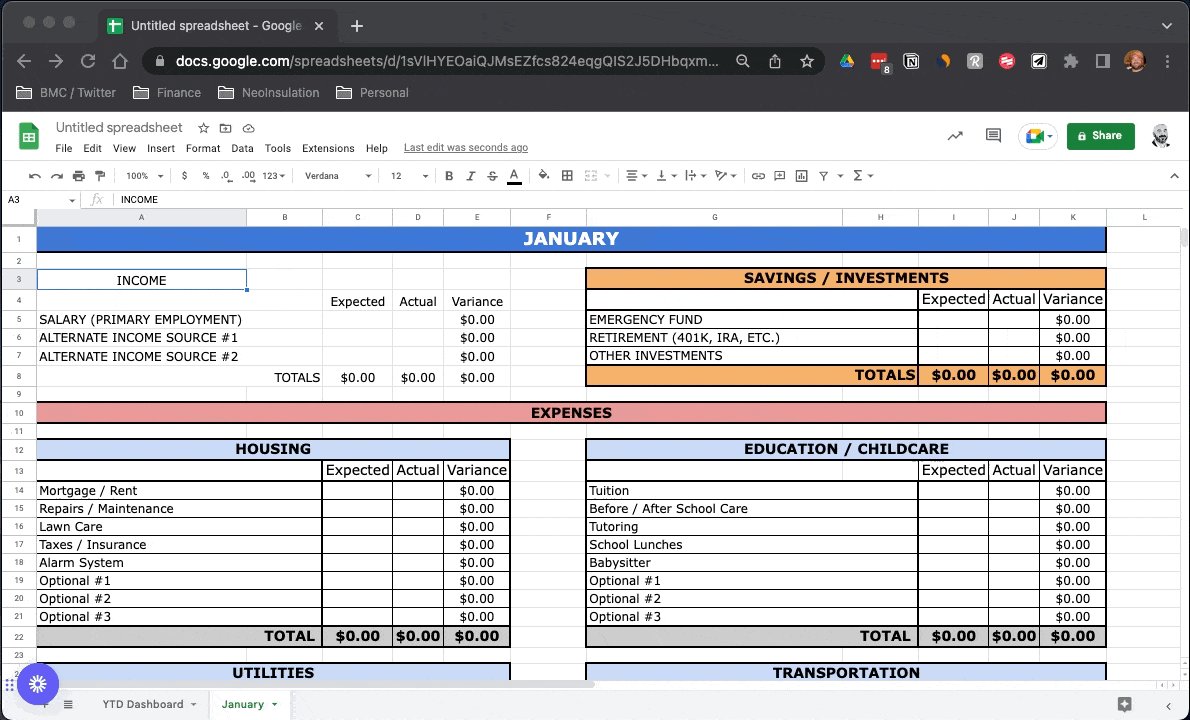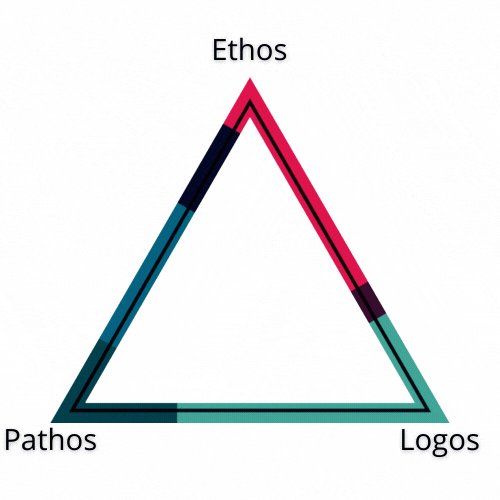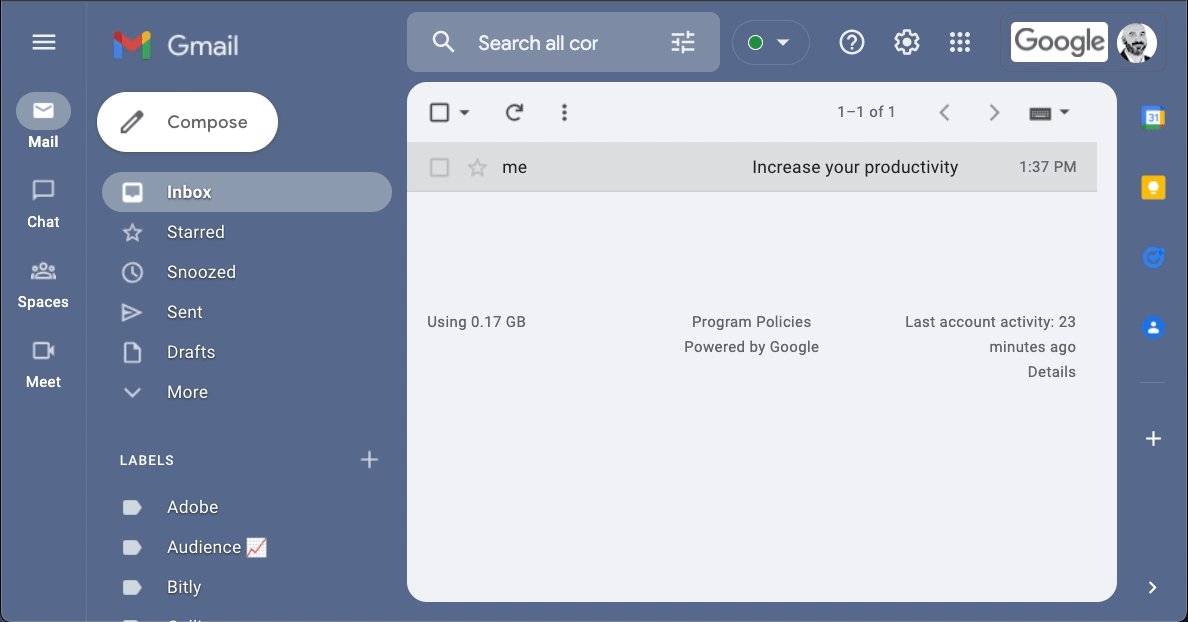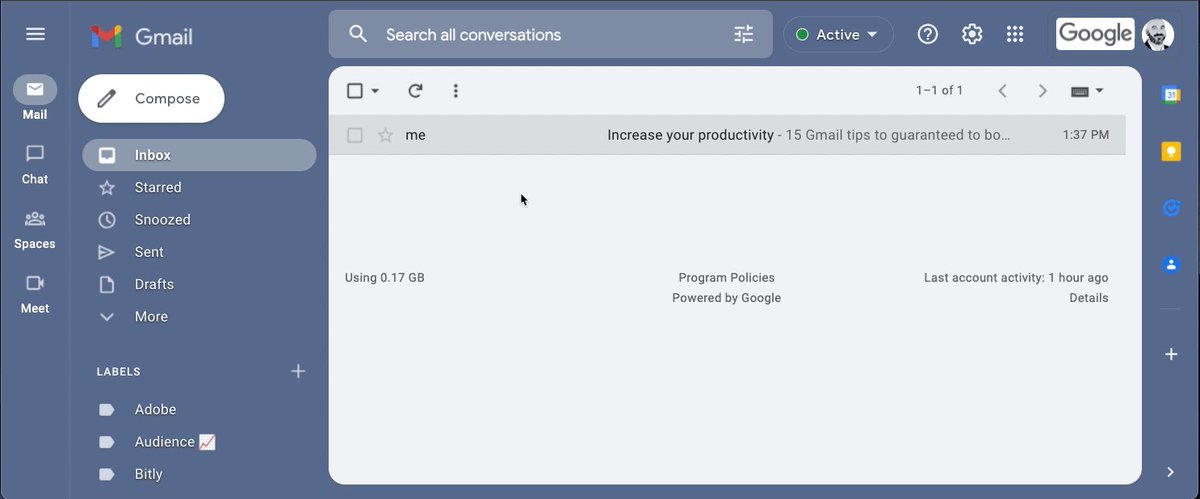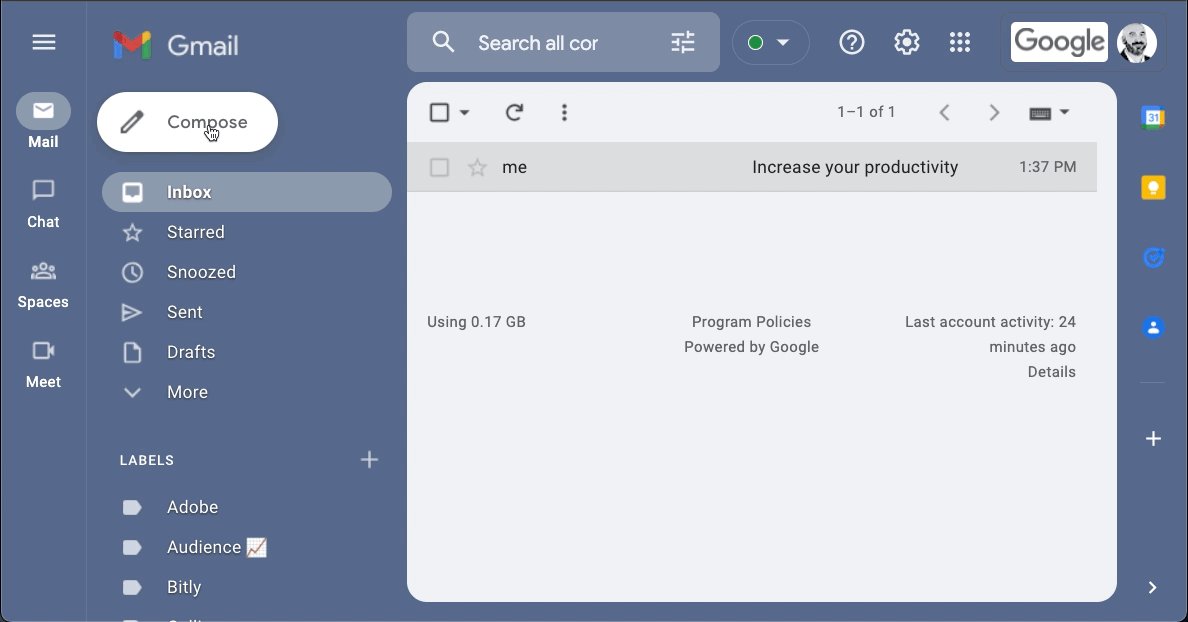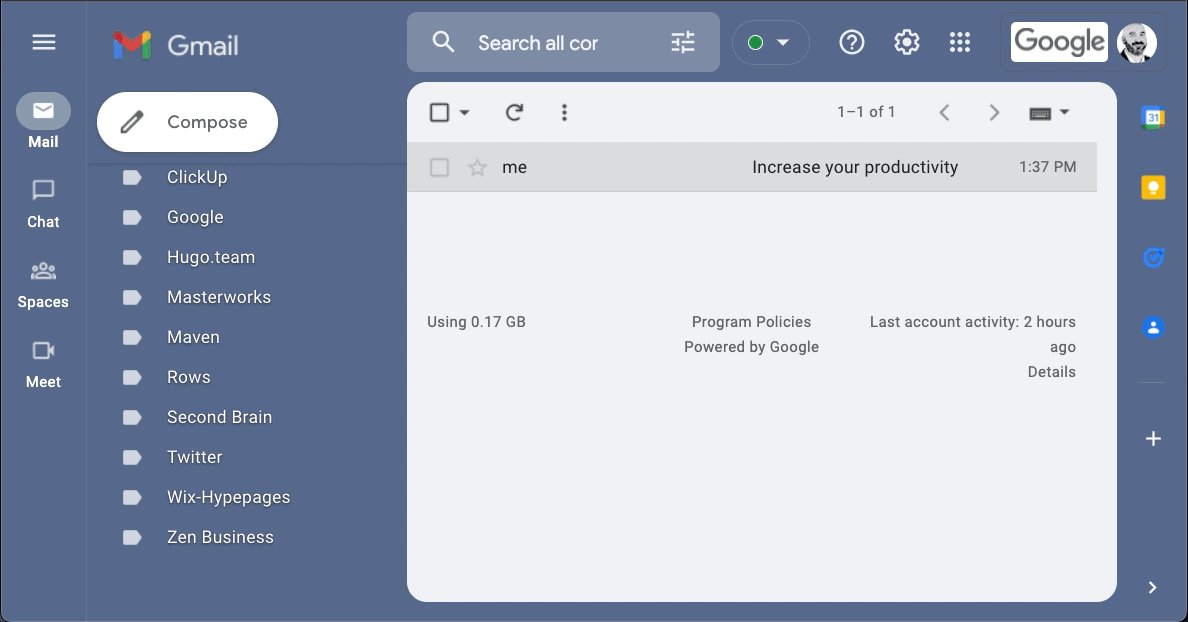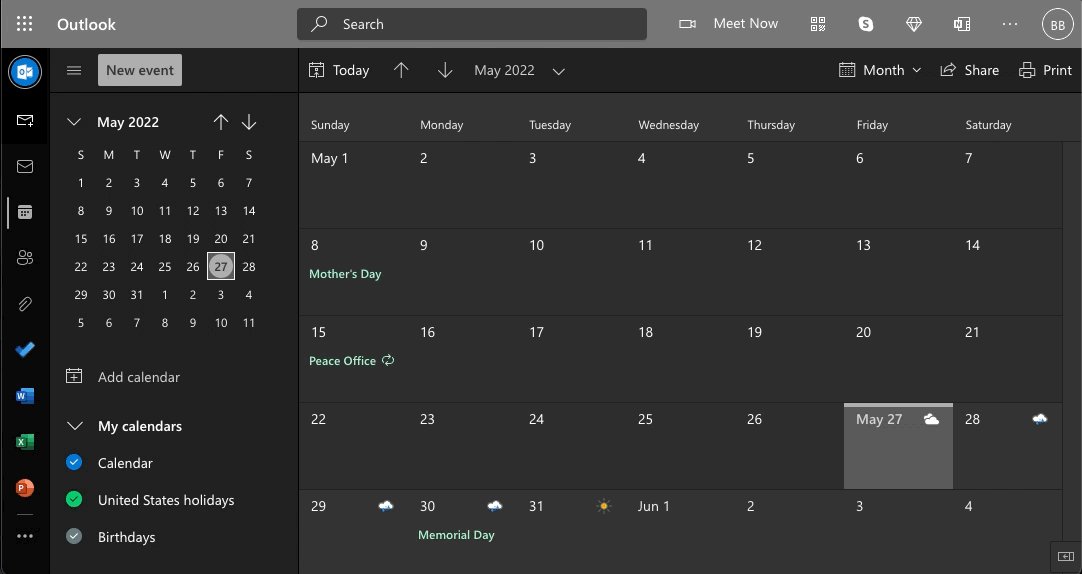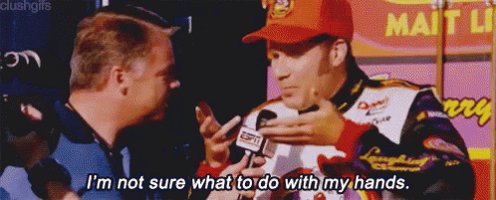It's time to run your inbox––instead of it running you.
12 powerful Gmail tips every user should know: 📬
Undo Send:
Don't tell me you haven't done it.
You clicked "reply all" on a message including your boss when you meant to only reply to your friend.
Save yourself!
With Undo Send, Gmail allows you to recall a message sent in error for up to 30 seconds after you click send.
Tie emails to Tasks:
Look, we're all busy.
When your inbox is filling up faster than you can handle, it's easy to forget to reply, miss an assignment, or just plain feel overwhelmed.
Connecting emails to tasks can help.
Get reminders, add details, subtasks, and more.
Schedule Send:
With schedule send, you can draft an email at a time that works for you.
Then schedule it to be sent at a time that fits your employees' and customers' day.
In the world of remote work, this is critical.
It's a win-win.
Work on your time, send on theirs.
Confidential Mode:
Sometimes you send an email you'd prefer not live on forever.
Better yet, you'd like it if the recipient wasn't able to save, copy, or forward to someone else.
With confidential mode, you can do just that.
Set expiration dates, require passcodes, & more.