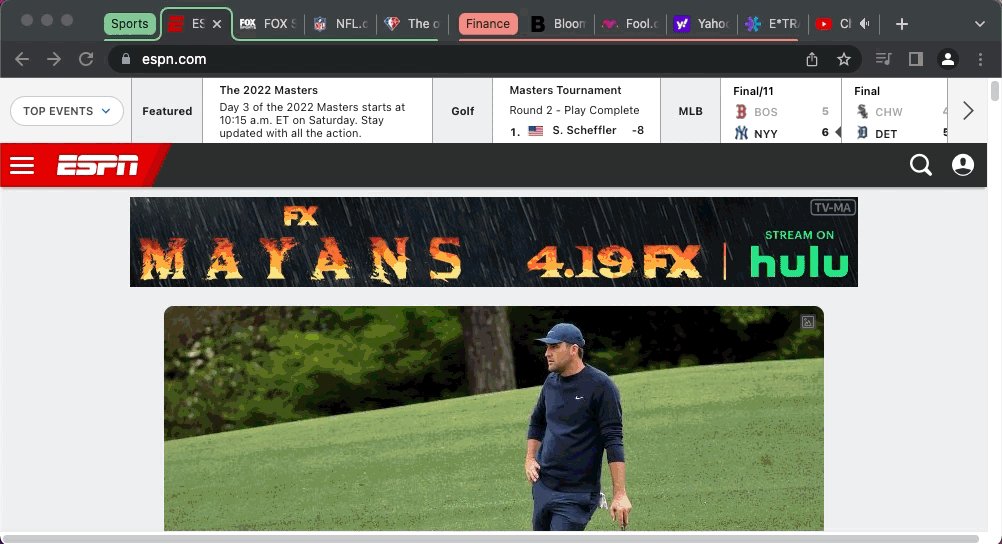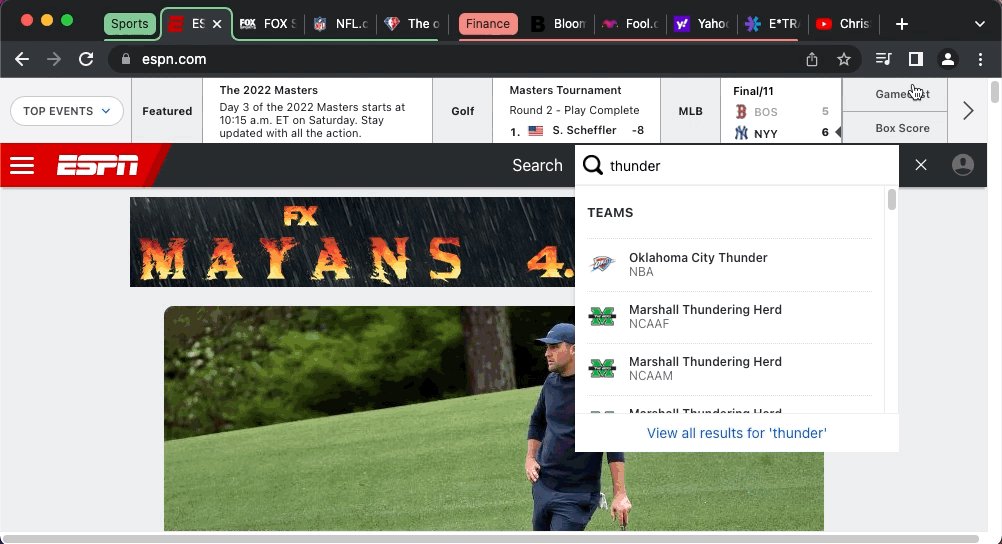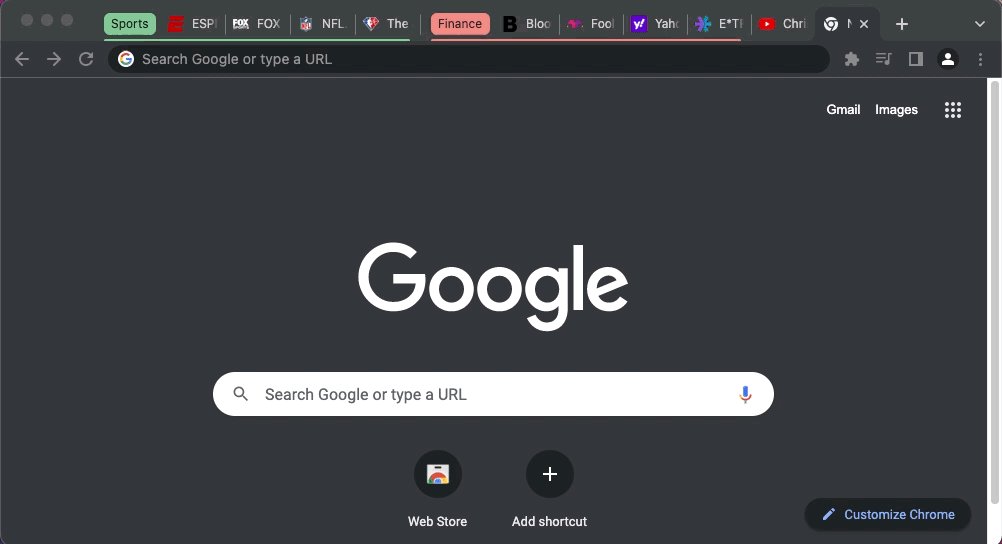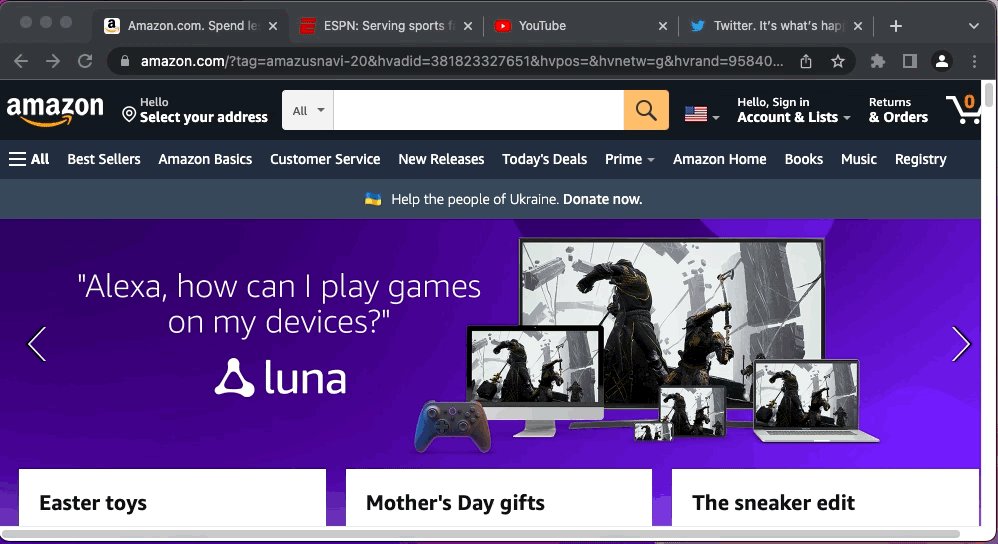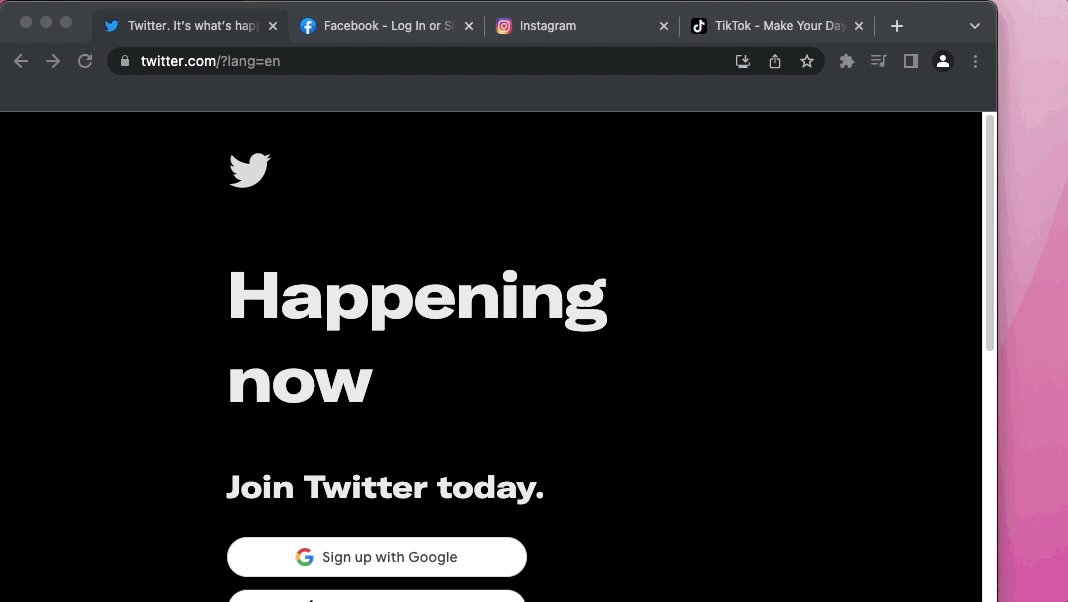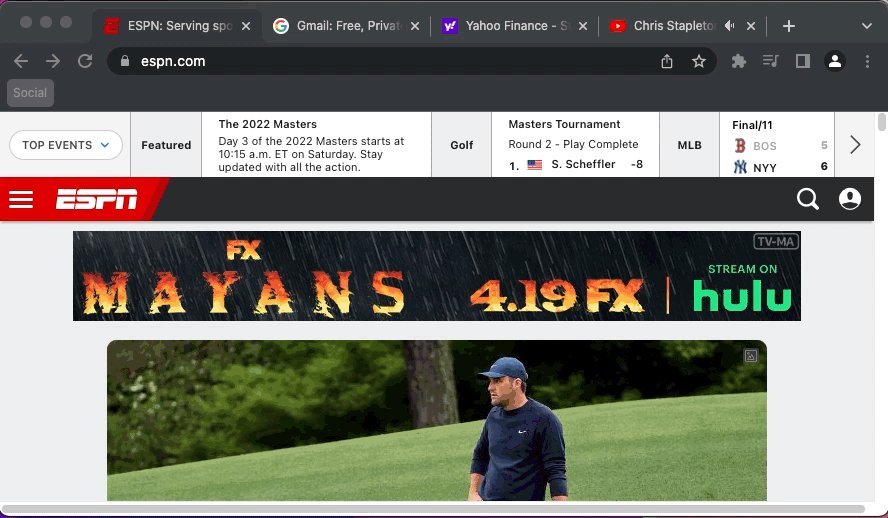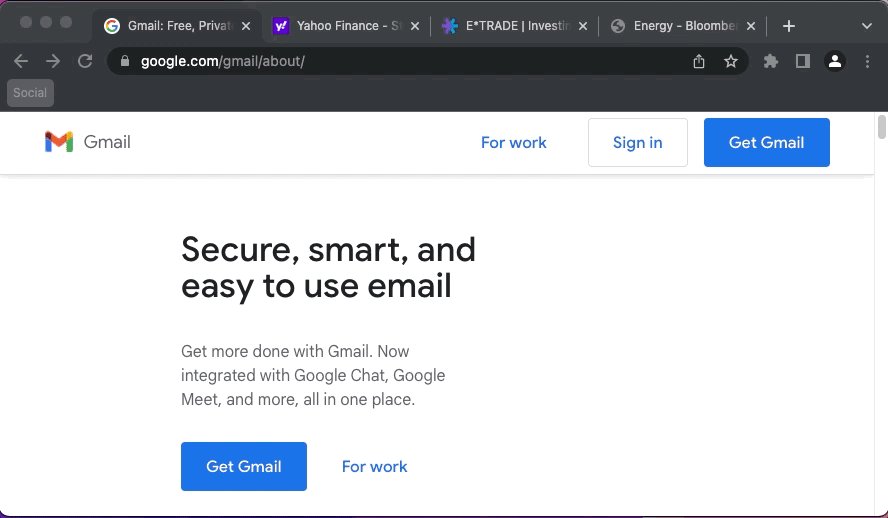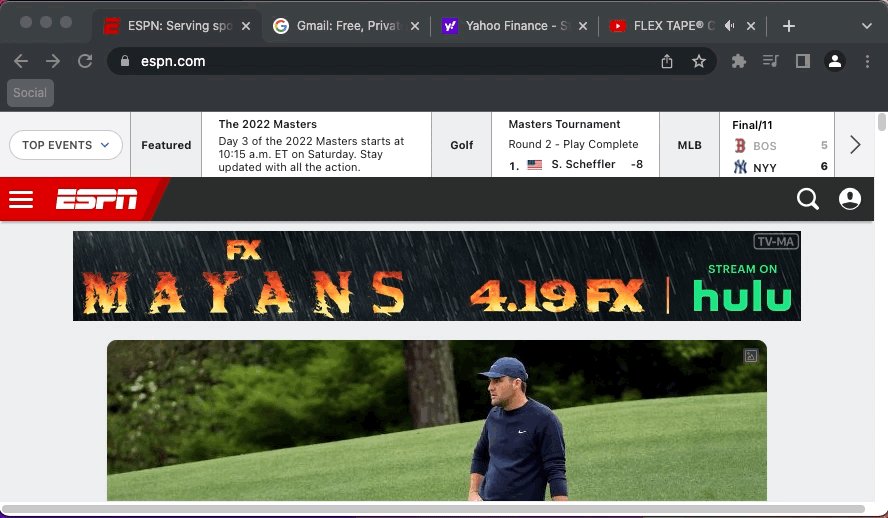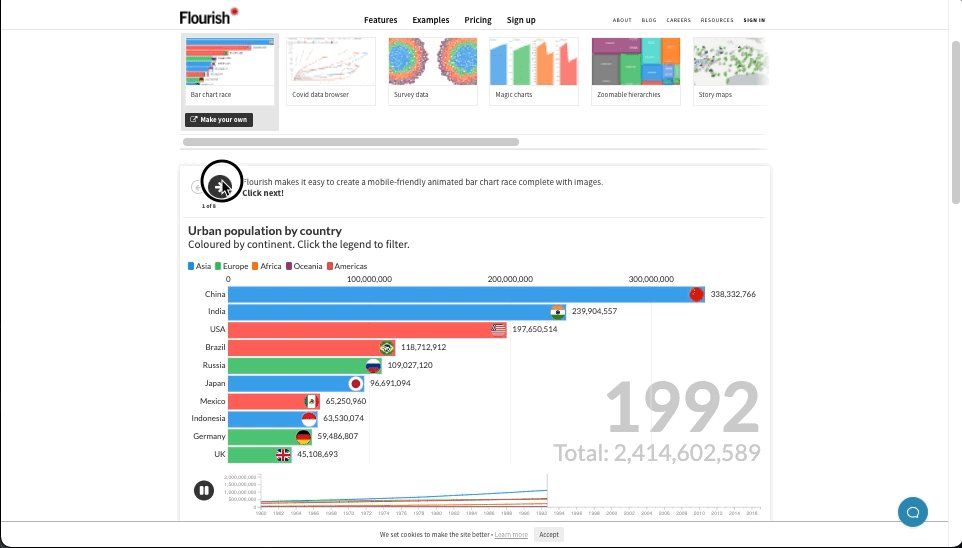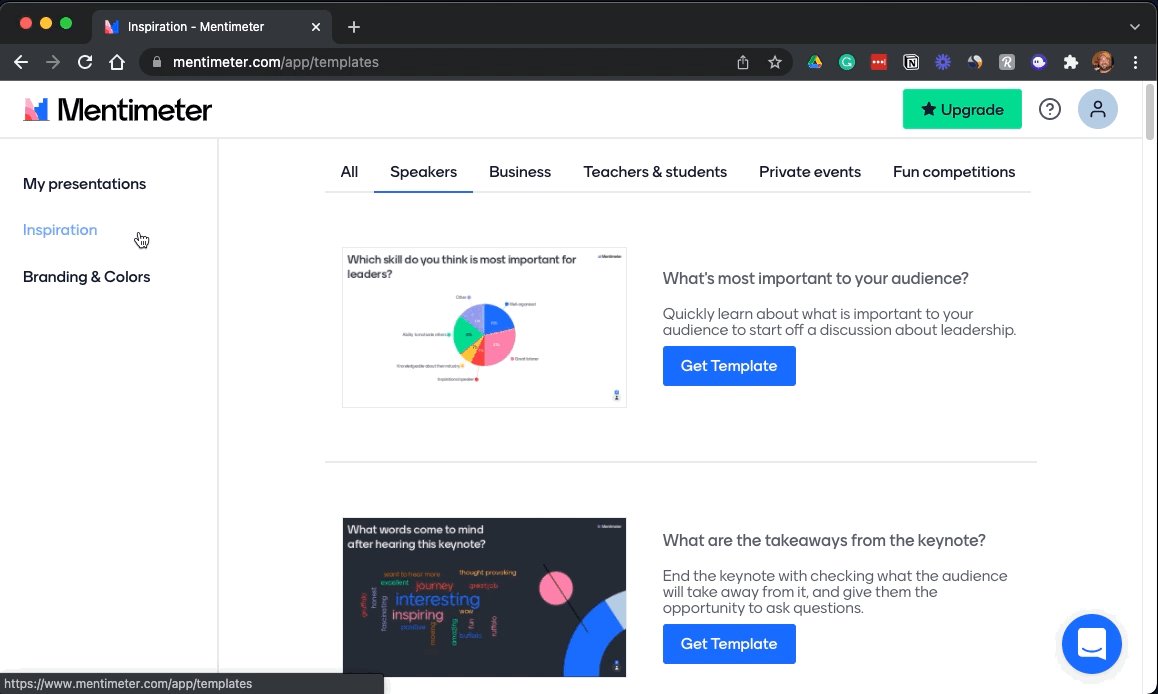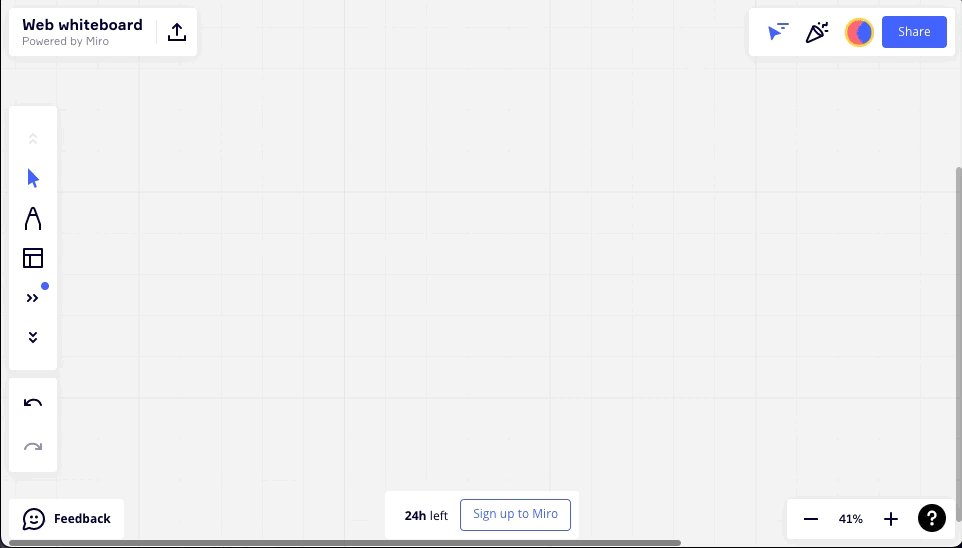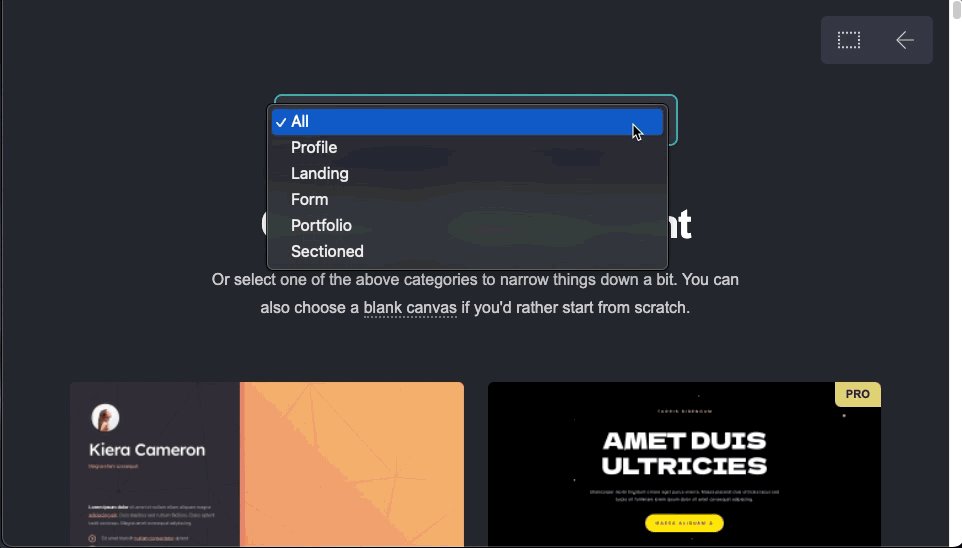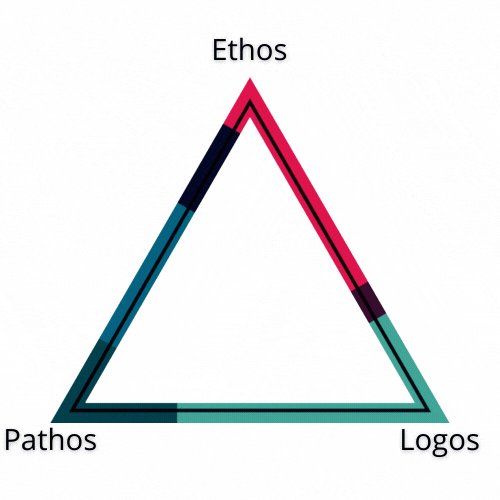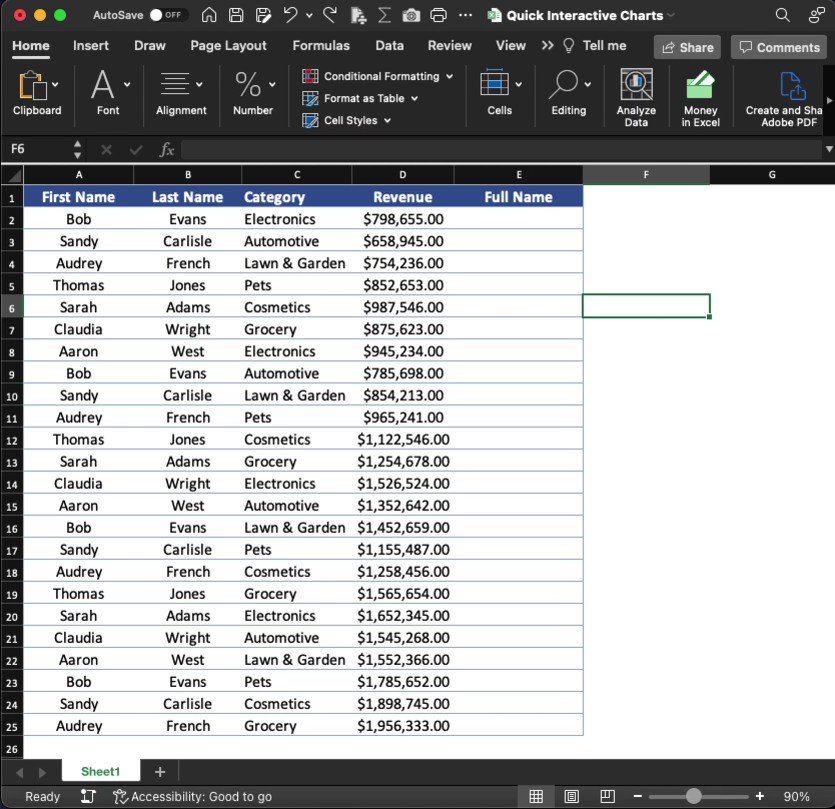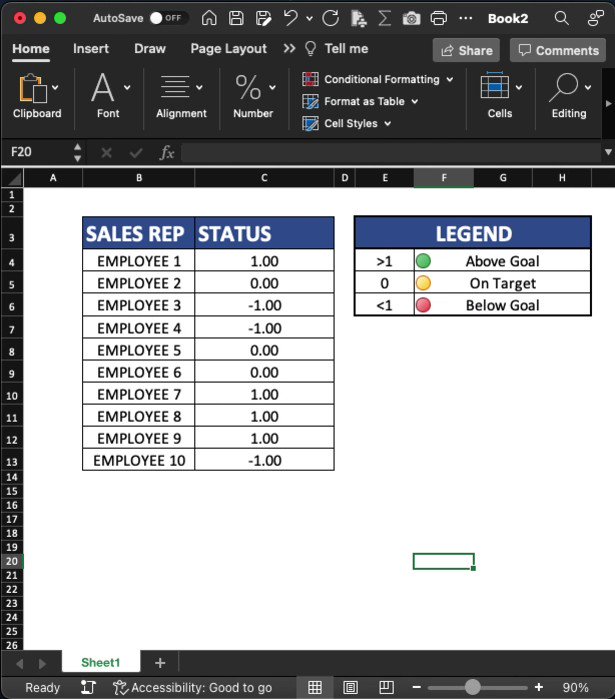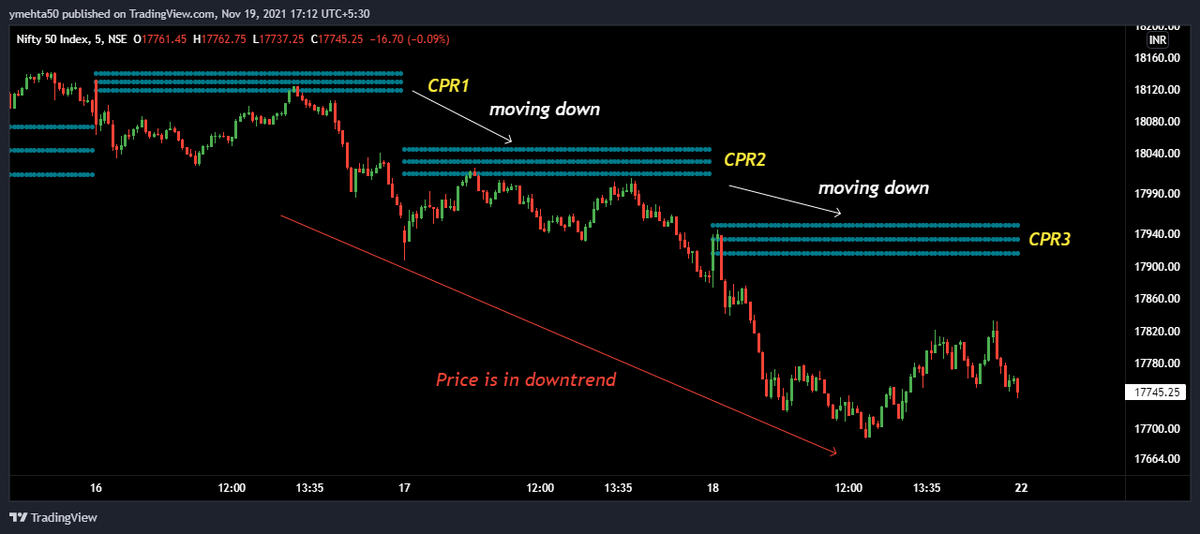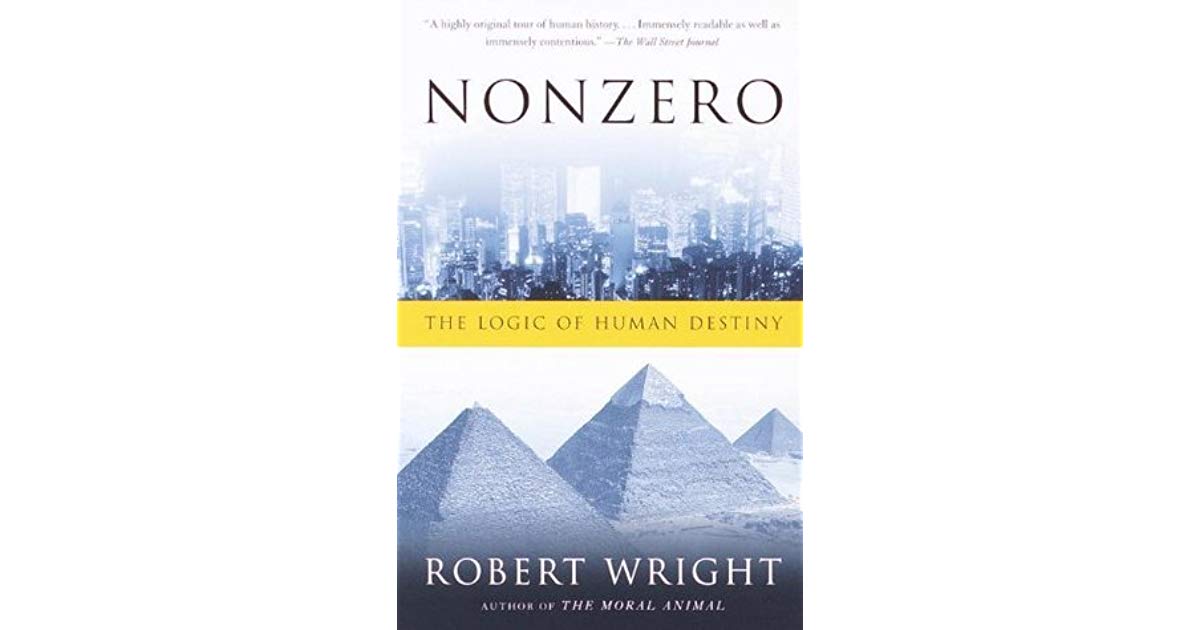Tab Groups:
I've got a bad habit and I'm guessing you do as well.
Too Many Open Tabs!
Tab Groups are an easy way to still keep them open and get organized at the same time.
• Select multiple tabs
• Right-click
• Add tabs to a new group
Expand & retract as needed.
Control Audio / Video playback:
If you're working in one tab while listening to music or watching a video in another, there's no need to navigate away to make adjustments.
Pause, skip to the next track, adjust volume, and more by clicking the music note icon in the menu bar.
Custom search engines:
Turn your address bar into a search engine for basically any site with a "search" function.
Go to a site of your choice
Search for a topic
Copy the URL
Head to settings>Search engine>Site search>Add
Here it is in action:
Keyboard Shortcuts for extensions:
Did you know you can set up Keyboard shortcuts for all of your Google Chrome extensions?
Just enter the URL below and you can do exactly that.
chrome://extensions/shortcuts
Here I'll set one up to quickly access Similarweb on any page:
Pinned Tabs:
Do you have a few sites you visit all the time?
Try out "pinned tabs."
Right-click the tab
Select "pin"
Boom!
The tab is reduced in size and pinned to the left side of your screen.
Close Chrome? No problem.
Pinned tabs reappear each time you open your browser.
Bookmark tabs into folders:
I love bookmarks––maybe a little too much...
I'm always running out of room & end up fighting with myself over which ones make the cut to live on my screen.
No more.
• Right-click the window
• Bookmark all tabs
• Create folder
• Done!
Sharing:
Quickly share links, cast to devices, create QR codes, and more.
Head to your address bar
Click the "share" icon
Select your choice and you're done.
It's that easy.
Startup Pages:
When it comes to working, I have a few pages I need to have open every day.
Rather than manually typing them in each day, I have my browser set to open them automatically.
Open the pages you wish to see.
Head to settings>On startup>Open specific>Use current
Mute Tabs:
There aren't many things I find more annoying than when a site starts randomly playing a video with sound.
Suddenly, your work is interrupted by an ad for the latest widget you can't live without.
Find the tab with the 🔉 icon
Right-click
Mute site
Get back to work!
That's it for today!
Hopefully, you learned something new!
Follow me
@blakeaburge for weekly threads on business & productivity.
Join 8,000 others & check out my newsletter:
"While You Were Away"
•The best of Twitter
•In your inbox
•Every Sunday
https://t.co/KPDWcXYbFv
Once you have Chrome organized, it’s time to get your meetings straightened out as well.
Here’s what Steve Jobs recommended:
https://t.co/CX0GsI93Vh